This JSON file export feature is available only in emWave Pro or Pro Plus. Read below to use Export to V2 Format which available in both emWave Pro, emWave Pro Plus as well as emWave2 Software. The V2 Format is XML file format.
Exporting produces an JSON export file containing data for selected sessions.
To Export Session(s):
From the File menu, select “Export sessions…”
The initial export screen shows all the users in the database that is currently open.
Clicking on the boxes to the left of the user names will expand the area below it to show all sessions for that user.
You can see the Date, Time and Titles of the sessions listed.
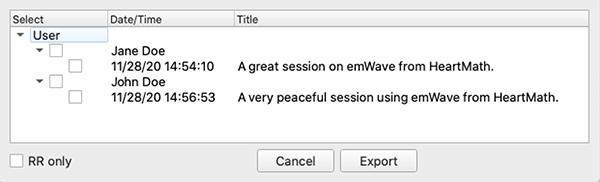
Check the boxes beside the session(s) that you wish to export. Checking the box beside a user will select all of the sessions for that user. When the desired sessions are selected, click the export button to export to the JSON export file.
After you click the Export button, a dialog box will appear prompting you to enter a name for the JSON export file. Type in the desired file name and choose a location where you want the file to go, then click save.
The default export directory is the “emWave” folder in your Documents folder.
emWave2 users open Preferences and go to Advanced Tab. Pro users who prefer an XML format, go to the Advanced Tab in Preferences and use the Export to V2 Format option there.
There is no Import feature in emWave, however JSON, RR and XML export files can be imported into a third party program of your choice or you may view your data with your browser or an application of your choice.