User and Session Information
To view User or Session Information for the open database and user, follow the instructions below.
NOTE: If you have the emWave2 software, you will not see a User tab, since the emWave2 program is a single user only program.
You will need to upgrade to emWave Pro to have multi-user functionality.
First click the magnifying glass icon.
The info panel should appear on the right-side of the emWave window. You can choose either the Session or User tab.
The Session tab (shown below) displays the date, challenge level set for that session, start and end time, duration of the session and the longest singular duration spent in high coherence.
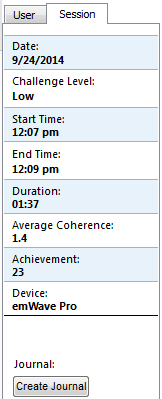
You can also view, change or add a title or comments for a recorded session in the text boxes at the bottom of the info panel. The session title and your comments are saved with the session and can be reviewed at any time by opening the session for review from the “Review Progress” view.
To open a session for review, click on the Review Progress tab to open the Review Progress view and then choose the desired previous session by placing your cursor over the session you want to view. If the info panel is open on the right-side, it will display the session info of the session that you have your cursor over. To open a session, double-click the session that is highlighted under your cursor.
Choose the User tab to see information about the user associated with the session as shown below:
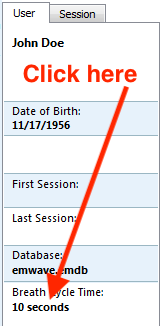
For more information on viewing previous sessions, see the topic Review and Replay a Previous Session.