To enhance your training experience and make it more fun, you can select the game button on the toolbar to see the Games, Coherence Coach, and Visualizers. For more games check the HeartMath Store where you will find Dual Drive and Tropical Heat
This screen shows you the available coherence training options within the emWave software. Clicking on the individual item will open that option.
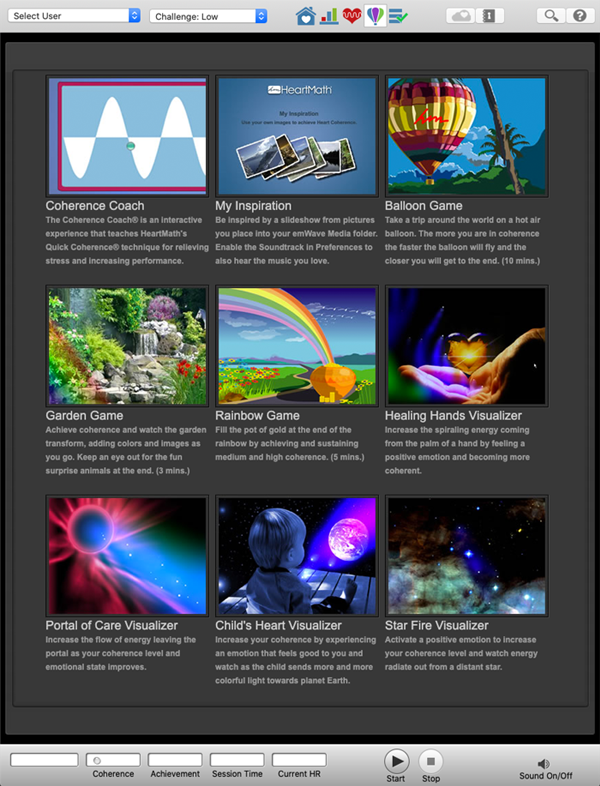
Object of the Games
The object of each game is to maximize your high coherence ratio. The higher your coherence scores and ratios, the better your performance in the games. Each game is designed for a slightly different challenge. You may eventually have one game that becomes your favorite, or you may find that each game holds a particular purpose and that you use them accordingly.
During the Games
The games run in conjunction with the Heart Rhythm Display screen so you can now view your data without exiting the end of the game. Thus, with a big enough screen you can watch the games and the Heart Rhythm Display at the same time during a session.
Review
After the games end, you can review your recorded Heart Rhythm Data. Any of the data screens, except Pulse Wave data, can be reviewed by clicking the appropriate button from the Toolbar. Remember, Pulse Wave data can only be viewed while recording a session.
IMPORTANT: You will enjoy the games more if you are familiar with the Quick Coherence technique and are able to reduce the Low Coherence Ratio to about 50%, with Medium and High Coherence making up the other 50%.
The Emotion Visualizer is a graphic display that changes as your coherence level changes. What we mean by Emotion Visualizer is this: As you organize your emotional intentions to send out love, care or appreciation, the visual images change to reflect your emotional coherence level. The visual images provide feedback so you can get the feel of when you are increasing your coherence by self-generating positive emotions.
Starting a Game
After opening a game, click the Start Button to start the game.
You can stop your session by clicking the Stop Button. You can then review your recorded heart rhythm data.
Note: Once you are running a game, you can switch back and forth between the game and the session view. However, if you start your recording from the session view, you cannot start a game. To play a game you must start the session from the game view.
After a game session has been completed, return to the standard session window by clicking the ![]() button.
button.
The games run in conjunction with monitoring of your heart rhythm. After you have finished a game, you can immediately review your data on the Session Screen, or view it later from the Progress Screen.