Welcome to HeartCloud
HeartCloud is more than just a place to view your session data across multiple devices and programs… It’s a whole new community that shares achievements, awards and encouragement!
HeartCloud accounts are free and give you access to an ever-growing community of people actively pursuing a change of heart.
1. Create a HeartCloud Account in the emWave program
2. Create a HeartCloud Account on heartcloud.com
3. Create a HeartCloud Account in Inner Balance
4. Share your sessions with your Practitioner or Provider
5. Change prompt for HeartCloud users in emWave
6. HeartCloud Home Page Explanation and Navigation
Create a HeartCloud Account in the emWave program
Select User from the emWave menu then select New.
Enter the information for the user profile on the dialog and click Create Account.
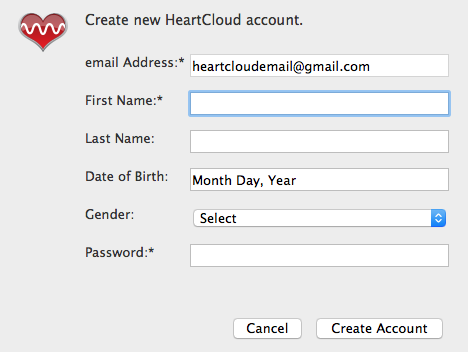
Next, go to the Review Progress screen and select Set Up HeartCloud.
At any time you may convert a local user to a HeartCloud user by linking the user account. Click the Set Up HeartCloud button under Review Progress or choose User from the emWave menu and select Edit on the User’s profile.
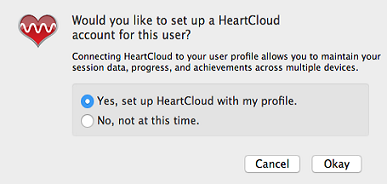
Any pre-existing sessions and journal entries will now automatically sync to HeartCloud.
Create a HeartCloud Account on heartcloud.com
You may also create an account directly on HeartCloud using your web browser. Click here and consider the following:
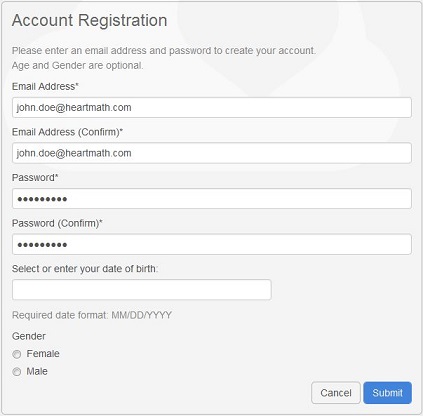
As shown on the Account Registration page above, enter your information:
- Email Address and Confirm it.
(Please Note: You can only have one HeartCloud account per email address.) - Create a HeartCloud specific Password and Confirm it.
(You can have a login key sent to your email, to reset your password, should you ever need it. Click – Forgot Password on the HeartCloud Login page at HeartCloud.com.) - Enter your Date of Birth.
- Select your Gender.
(Date of Birth and Gender are not required fields. Enter them only if you wish to do so.)
To view the HeartCloud Privacy Policy, click here.
Click – Submit to create your account.
Your HeartCloud account is now created… Welcome to HeartCloud!
We hope you enjoy the personal and community achievements that you will discover as you move towards your own Inner Balance.
Now that you have your HeartCloud account, you can access it any time from the internet by going to https://heartcloud.com.
Enter the same email and password that you used to create the account.
NOTE: Only one email address may be used per HeartCloud account.
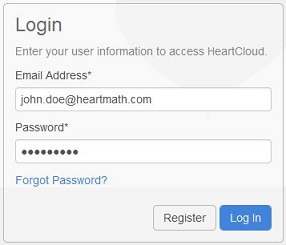
Create HeartCloud Account in Inner Balance
You may create a HeartCloud account at any time by tapping the HeartCloud icon and following the instructions or by going directly to Settings, scroll down and tap on Login and Sync then tap the Create an account link at the bottom of the screen.
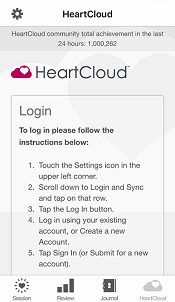
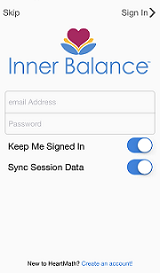
Enter the email you wish to use for HeartCloud and create a password. The Date of birth and gender fields are optional. Tap Submit when finished.
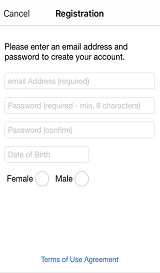
Share your sessions with your Practitioner or Provider
For a comprehensive procedure on this subject, please see this topic for more information.
Change prompt for HeartCloud users in emWave
In emWave Pro there is a feature to turn on or off the prompts for HeartCloud Accounts:
- Open Preferences
- Click the Advanced Tab
- Place or remove check mark next to “Always prompt new user for HeartCloud”
- Click OK to save
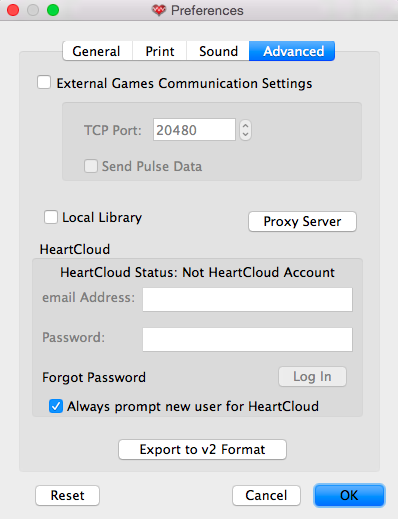
HeartCloud Home Page Explanation and Navigation
Select the HeartCloud icon from the emWave program or the Inner Balance app to go directly to your HeartCloud account.
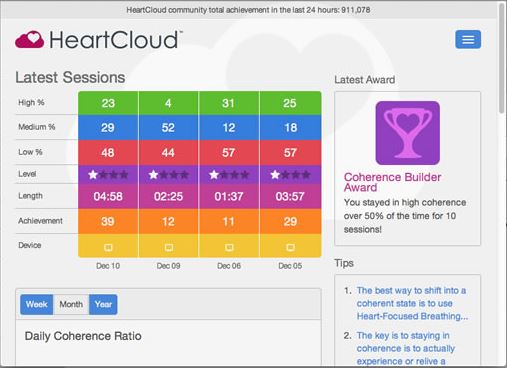
The Home page starts with your Latest Sessions displayed.
The percentage of time that you have spent in the 3 levels of Coherence with your latest Sessions is illustrated.
Level — is the challenge level that was used during each Session.
Length — is the amount of time that you ran each Session.
Achievement — is a points system based on the sum of your individual Coherence Scores during the length of a Session.
Device — shows the device that was used to run your last 4 Sessions.
Week, Month, Year Bar Graphs
Choose to display your daily totals by clicking on the button for either Week, Month or Year. Daily Coherence Ratio will display the average Coherence ratios in a bar graph for easier viewing. The Daily Achievement Totals will show the amount of Achievement Scores accumulated on a daily.
Top Community Achievement Scores
This total is the sum of all your Achievement Scores for all the sessions you have sync’d to HeartCloud from all your devices that were using this one user profile.
Note: This area is not about competition, its purpose is to note people who are collectively, making coherence contributions to help create a better world.
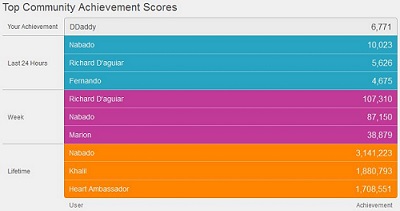
Achievement scores are the sum of your individual Coherence Scores during the length of a session. This score can be increased by achieving higher Coherence Scores and the length of time spent in Coherence during the session. The scoring algorithm updates your Coherence Score every 5 seconds during an active session and adds them together giving you a sum which is displayed as Achievement Score here and in the app displays. You may want to set a daily Achievement Goal for yourself, an Achievement Score of 300 points per day is a good place to start. This could be accumulated in a single session or split across two or more sessions depending on your schedule or preferences.
Home Page Navigation
Home Page navigation is performed by clicking on the Tabs. If you don’t see the menu bar with the tabs, click this icon in the upper right to expand the tab view.
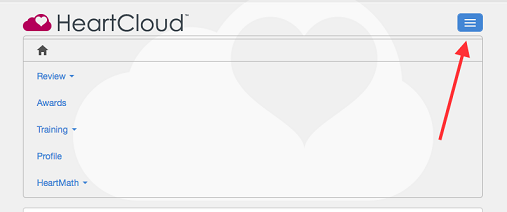
HeartCloud Home Page Tabs
Review
- Activity:
Your HeartCloud activity can be viewed by the Week, Month or Year. All of your Session activity, percentage of High Coherence and highest average coherence percentage is displayed. Utilizing the illustration of your Training Time in Minutes can help you plan your daily regimen. The Daily Training Pattern is an illustration of the amount of Sessions that you ran and the device you used. You may find this useful in planning your daily regimen based on the device you have available and when you find the most time to use it. - History:
Each individual Session is logged here in your History. You can view the results by clicking on the Session. The Sharing tab indicates Sessions that you wish to share with your practitioner or via Social Media. - Journal:
The Journal represents any comments and Mood Selections that you may have attributed to individual Sessions. - Notifications:
Any time you receive an Award, you will get a notification and the Award will be displayed in your Awards collection. Clicking on the award link will take you to the Awards page.
Awards
Each of the Awards are given as milestones relating to your progress.
If you run your cursor over each one, you will see a description of each Award.
The Awards in Gray are goals yet to be achieved. Collect them all!
Training
– Quick Coherence Technique
This is a wonderful place to start! Begin with the Heart Focused Breathing and elevate your Coherence to new highs by activating a positive or renewing feeling.
– Video Tutorials
The Videos represented here are designed to illustrate a more in-depth use of the Inner Balance app.
– Daily Practice
Featuring a training video that encourages you to set up a routine to use your Inner Balance Trainer.
By doing this, you set a new coherence baseline and it helps you to get the maximum benefits from this life-enhancing technology.
– Next Steps
Here you learn about the various HeartMath trainings that are available for a deeper understanding of the HeartMath systems and techniques.
Profile
– Account
Your – Online Profile – for your HeartCloud account is displayed. You can edit your User Information, change your Screen Name or manage the way you receive email and iOS notifications. If you would like to turn this feature off, uncheck the appropriate box. Choose an appropriate Screen Name to display your achievements on the Top Community Achievement Scores.
– Security
The login email for your account is shown. You may change your password at any time using this form. NOTE: Make sure you save your changes for this to take effect.
– Sharing
If you are using the social media feature, it will be indicated here.
There is also a feature of HeartCloud that allows you to share any or all of your recorded
Session data with anyone that you choose, but they must have emWave PRO (only) to be able
to use this feature. By creating a specific password only for the person you are sharing
with, you are providing read-only access to your Session data. It allows them to see the
Sessions you wish to share and is an excellent opportunity for a more personalized sharing
experience. To learn more about the Sharing feature, click here.
HeartMath
– About HeartMath
By providing an insight into the HeartMath mission and using this opportunity to describe
the HeartMath organizations, the user gains an understanding of why HeartMath was created
and where our vision for the future lies. Our work in education, business companies,
nationally recognized healthcare institutions and individual people in all walks of life,
is making a difference around the world.
– Science & Research
The science of Heart Rate Variability (HRV) is widely known. However, understanding the
individuals ability to influence and control it is now coming to light.
This page provides an insight to HRV in a way that educates and encourages you to apply the
HeartMath techniques to your personal life.
In illustrating to you the benefits of applying these techniques, we are inviting you to
take positive steps towards better health, mental clarity and improved emotional
control.
– HeartMath Products
The use of multiple HeartMath products has proven to enhance your personal journey and
provides a greater chance of success.
– Frequently Asked Questions
Search the FAQ’s on our websites for the most popular questions regarding the HeartMath
apps, programs, sensors and general information.
Related Links:
Click here to go to the HeartCloud login page.