Export Assessment Data
To export assessment data into a .csv format, Open the emWave Assessment feature and click on File in the upper left corner of the screen.
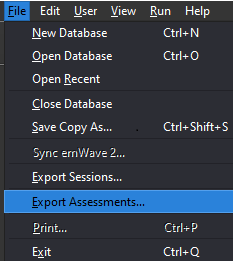
- Select – Export Assessments
- Select – the User (Double click the User Name to choose which sessions to export, uncheck any that you don’t want to export)
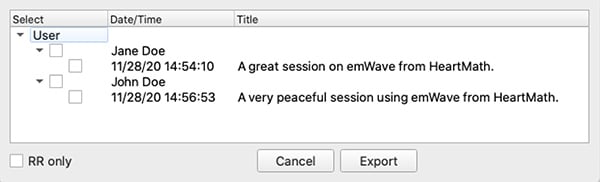
How to Export Sessions
You may also choose to select either all sessions for a particular user or only certain ones.
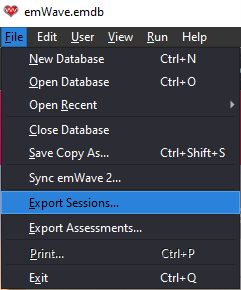
- Click - Export Sessions
- Either put a check in the box next to the User Name to export the whole file or click the arrow to see all the sessions in the file and select which ones you want to export.
- Click on the Export button
- Select the destination file location and name the file
- NOTE: Your only Save as Type choice will be (*.csv)
- Open the exported file in the destination folder
You may see:
![]()
If this is a concern to you, save the file as (.xlsx) to retain any possible data loss. More than likely, it’s simple Excel formatting things that you wouldn’t miss since your interest is the raw data.
Last Updated: 2022-03-01 ( Remote )
Copyright © 2022 HeartMath, Inc. All rights reserved.
HeartMath is a registered trademark of Quantum Intech, Inc. For all HeartMath trademarks go to: www.heartmath.com/trademarks