General
Set the frequency you prefer for emWave to check for software updates.
Enable multiple databases for emWave Pro or emWave Pro Plus (not available in emWave2).
Choose the length of the session timer. Your session will stop and be saved automatically based on this setting.
For users of emWave Pro Plus, you can enable or disable the pulse and graph labels on the Assessments here.
Add your own personal header information on your printed session reports.
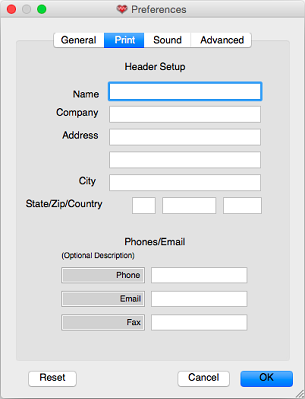
Sound
A number of the sound controls can be enabled or disabled in the Preference settings. You can even add your own personal soundtrack. Click here for detailed information.
Advanced
If your using an external or third party product, you can enable the TCP/IP connection for that here.
The documentation you are reading right now is contained in the HeartMath Library files. If you prefer not to read this over an internet connection, check the Local Library box here and read the files from your local installation.
Proxy Settings
To read detailed information about using a Proxy Server with emWave, click here for more info.
emWave maintains a connection to the HeartCloud for users who have accounts set up there. If you prefer not to sync your sessions and data, you can log out of the HeartCloud here. You can also request a password reset here if you should need a new password. Additionally, there is a check box to turn off the Prompt for HeartCloud users if you find that better suits your needs.
Most users find the Export to JSON format built into the product useful, however, if you should need to export to XML format, you can do that here on this tab. To read more about exporting, click here for more info.
Finally, you may have noticed the Reset button on the bottom of each tab. Use this to reset that tab to the factory settings.