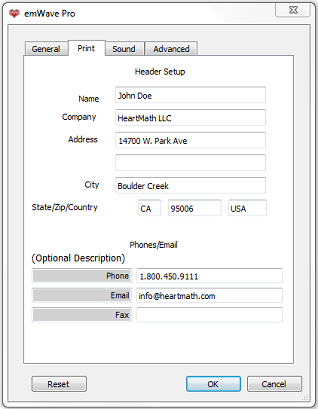This feature is available in emWave Pro, emWave Pro Plus and emWave2.
To print a session:
- Click – Review Progress icon
- Click – The Session you want to print.
- Click – The File menu and select Print.
If you prefer, you may use the shortcut keys.
- PC: Control + letter P
- Mac: Command + letter P
Multiple sessions can be printed from Progress screen. Multiple sessions are selected in the standard Windows/Mac methods. To click an entire range of sessions, click with your mouse on the beginning of your range and select the session at the end of the range by holding down the Shift key.
- On Windows, hold down the Control key and click with your mouse on the sessions you’d like to choose.
- On Mac, use the Command key, or Shift with click.
Note: In emWave Pro and emWave Pro Plus, change the Print header information in your Preferences under the Print tab. These settings apply to all users and databases.
emWave2 prints the default user information.