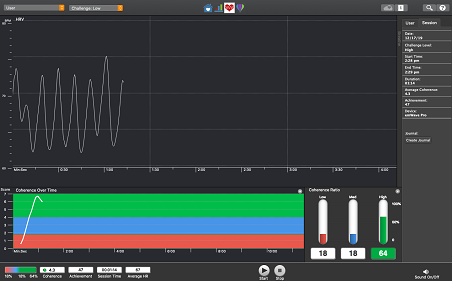emWave Pro has Light and Dark Themes built in to the program.
- Click on Edit and select Preferences
- Click on Themes, to see 3 choices:
- Sync With OS Setting – (make this choice if you already have an existing theme on your computer)
- Light Theme
- Dark Theme
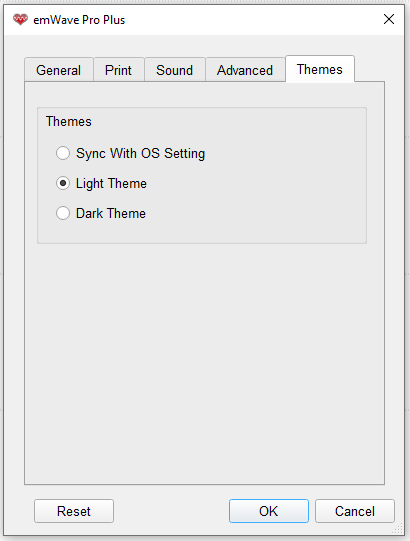
If you would like to make Dark Mode a regular feature on your computer, please follow the instructions below.
How to Enable Dark Mode in Windows 10 OS
- Open the Start menu. You can do this by clicking on the Windows icon on the bottom left corner of your screen.
- Go to Settings.
- Click on Personalization.
- Go to the Colors tab.
- Scroll down and click on the Dark button under “Choose your default app mode.”
How to Enable Dark Mode in OSX
- Launch System Preferences by clicking on the Apple menu at the top left corner of the screen then select the General panel.
- Choose the Dark option under the Appearance section to enable dark mode.
- Alternatively, you can select the Auto option to automatically switch between Light and Dark mode throughout day.