The My Inspiration feature is fully customizable to allow you to view one of your own video's or photos, from within your device.
When using the My Inspiration feature, you must have a video or photo to use, already in the device Photos. You may add video's or photos by syncing your device to iTunes and adding media to the Photos.Find a video that you find relaxing or pleasing.
Remember that the sound on that video will play during the session if you are using this feature whether you are viewing the video or not.
You can change the volume by pressing the volume control buttons on the side of your device or you can completely shut off the sound by going to Settings > Video Sound and turning the sound off.
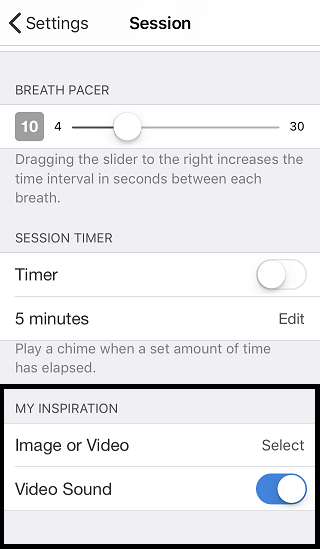
Using the My Inspiration Video:
If you would like to change the “My Inspiration” video feature you must have an alternate video already in your device photos in order to add it to the Inner Balance app.
- Capture a nice, but short, video that you find relaxing or pleasing on your device. Maybe it’s your pet, your kids or a beautiful scene you saw on a vacation.
- Open the Inner Balance app.
- Choose Settings ( the Gear icon ) > My inspiration > Video > Select
- Browse to your video's on your device and select the one you want by tapping the video image.
- When that video opens, tap Choose (or Choose Video – Use, on an iPad).
- To change the video go back to the default video, use the same procedure but tap the Clear button to make the changes.
NOTE: Inner Balance may respond with: This app does not have access to your photos or videos.
If it does, go back out to your home screen and access the Device Settings.
To enable access Go to Settings > Privacy > Photos then enable Inner Balance to access your videos.