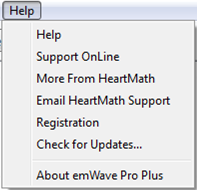The default action for emWave is set to automatically check for updates once a week when opening the program.
However, you may wish to alter the update schedule to a more convenient time.
There are a couple of ways to update the emWave programs.
You can always go to: www.heartmath.com/support/downloads and get the latest version.
Use the registration number you already have for emWave Pro and install it over your current version of the program.
Please Note: emWave2 is a single user only program and does not have nor does it require a registration number to download the latest version.
Update Procedure from within the emWave program:
Start by opening the emWave program and follow the procedures below:
- PC: Click the actual word – Help – in the upper left side of the main graph screen.
- MAC: Click emWave2 or emWave PRO – in the upper left corner of your desktop.
- Select – Check for Updates
Allow the computer to make changes.
This means to let the computer update the program if it’s needed.
Click – Next to proceed
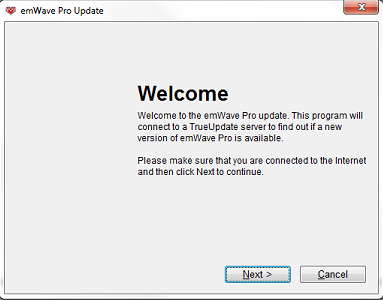
Once the program has checked on any updates available, you will see this completion screen.
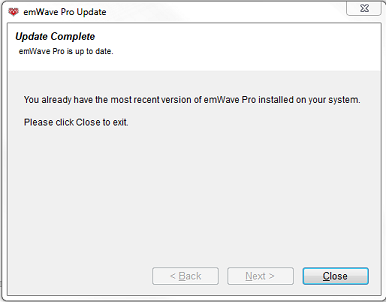
Setup for Automatic Update for the PC:.
- Click the Edit tab at the top of the screen.
- Select – Preferences and set the update frequency you want.
Manual Check for Updates On PC
- Click the Help tab at the top of the screen.
- Click – Check for Updates.
- Or use the Internet and go to: https://www.heartmath.com/support/downloads/
——————————————————-
Manual Check for Updates on MAC:
- Click – emWave2 or emWave PRO
- Click – Check For Updates
- Or use the Internet and go to: https://www.heartmath.com/support/downloads/
Please note: To receive all the latest features and fixes please check for updates periodically.