In the emWave Pro software you have the ability to add, edit and remove annotations to the HRV graph. Annotations can be added anywhere in your heart rhythm pattern. Each annotation can have a title and a note.
NOTE: The annotations feature is available in emWave Pro and Pro Plus. This feature is not available in the emWave2 software.
Add an Annotation to Your HRV:
- While holding down the “Shift key” on your keyboard, click near the HRV plot line where you want to place your annotation
- Enter in the Title for the annotation, optionally you can enter in a Note as well
- Then click the OK button to appy the annotation
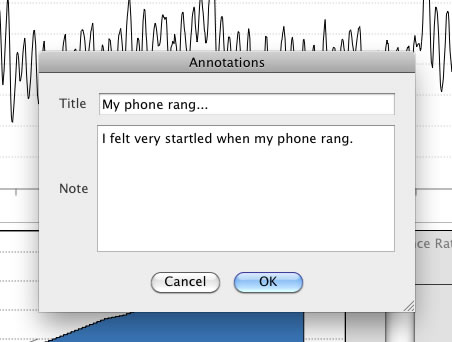
Once the annotation is applied, you will see a yellow box where you clicked to place the annotation, as seen in the image below. To edit an annotation, click once in the lower-right corner of the yellow annotation box, this will open up the same dialog box that you used to create the annotation.
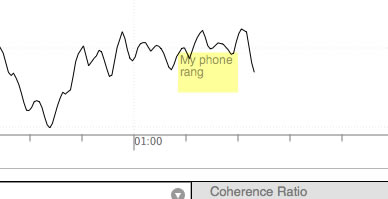
NOTE: If you do not see the annotation, you may need to adjust the scale of the HRV graph to see it. You can do this by enabling manual controls from the HRV Scale panel located in the View menu. Once you increase the scale to include all of the plot, then you will see all of the annotations.
Deleting an Annotation from Your HRV:
- Mac: Hold down the “Option” key. Click the Annotation and choose Cancel to delete.
- PC: Hold down the “Alt” key on your keyboard. Use the right-click button on your mouse to select Cancel and delete the annotation.
- The yellow annotation box will disappear.
You can add annotation when reviewing a session or running sessions. All annotations will be stored along with your session in the emWave database.
View/Hide Use the View Menu to hide or unhide the annotation display.
Printing To have the annotations (tags) display on your printed reports, place a checkmark next to the selection for tags on the print dialog.