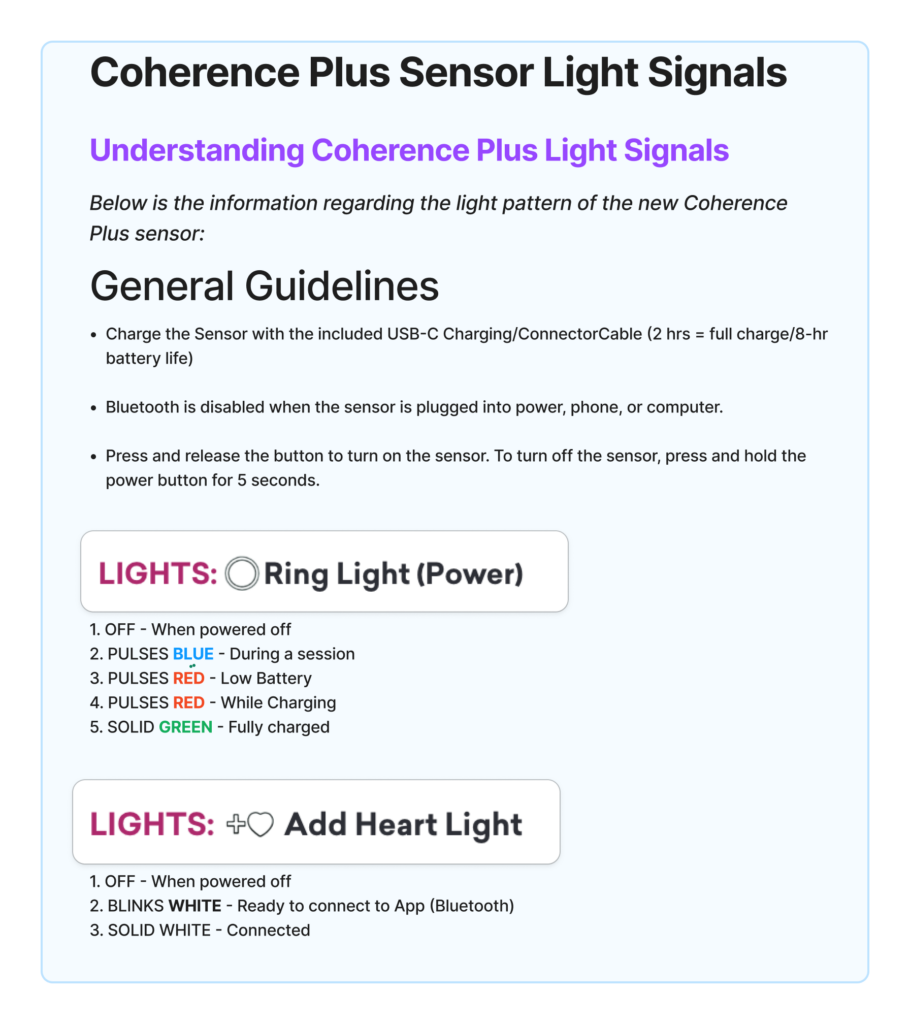Inner Balance
This article offers troubleshooting steps for the Apple USB-C to Lightning Adapter if your new adapter isn’t working with your Lightning Sensor on your iPhone 15.
Some adapters require a firmware update for connectivity to work properly. If you have an Apple Mac computer, you can easily update the firmware using your Mac. Please follow the instructions below:
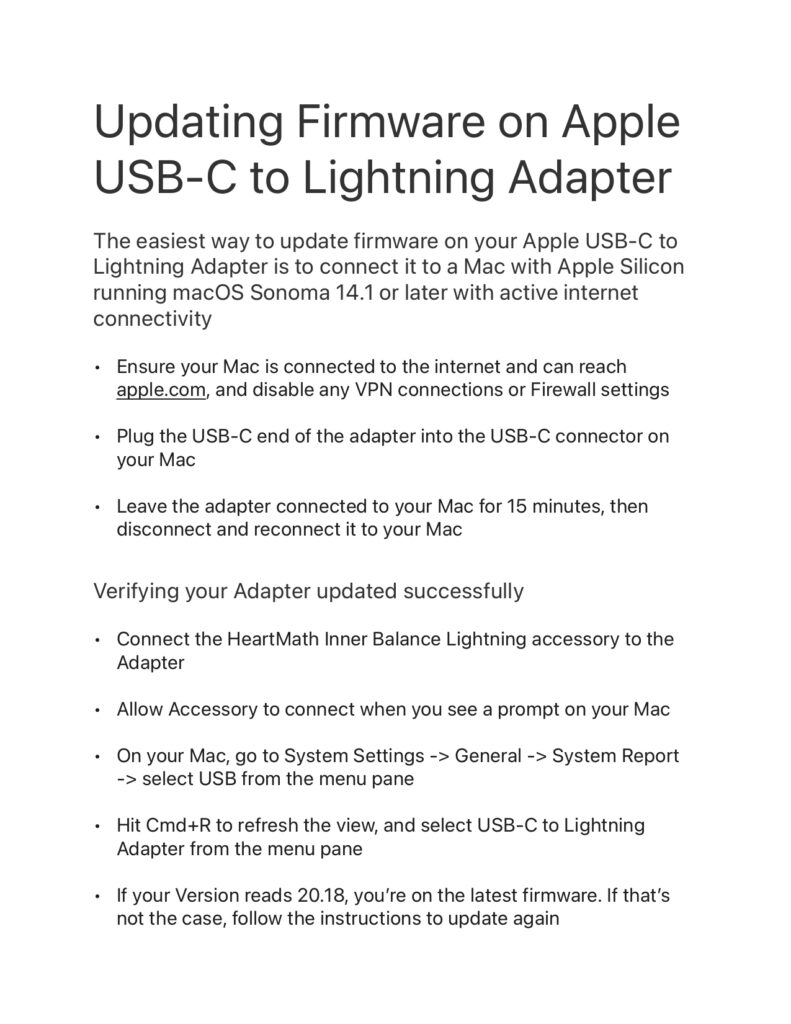
Yes. The Inner Balance Lightning sensor is compatible with iPhone 15 and USB-C iPads with the Apple USB-C to Lightning Adapter running iOS and iPadOS 17.4.1 or later.
Our testing has revealed that only Apple Original USB-C to Lightning Adapter adapters are compatible with the Lightning Sensor on the iPhone 15.
You can find the link to the Apple USB-C to Lightning Adapter below:
https://www.apple.com/shop/product/MUQX3AM/A/usb-c-to-lightning-adapter
Also, make sure your iPhone 15 is running the latest iOS version or greater. Currently, the latest version is iOS 17.4.1.
Upon connecting the Lightning Sensor with the adapter, a pop-up message will appear on your screen.
It will read: “Inner Balance would like to communicate with the HeartMath PulsePod Accessory”.

Simply tap “Allow” to grant permission.
Once permission is granted, the app will automatically open and allowing you to start running Sessions.
emWave Pro
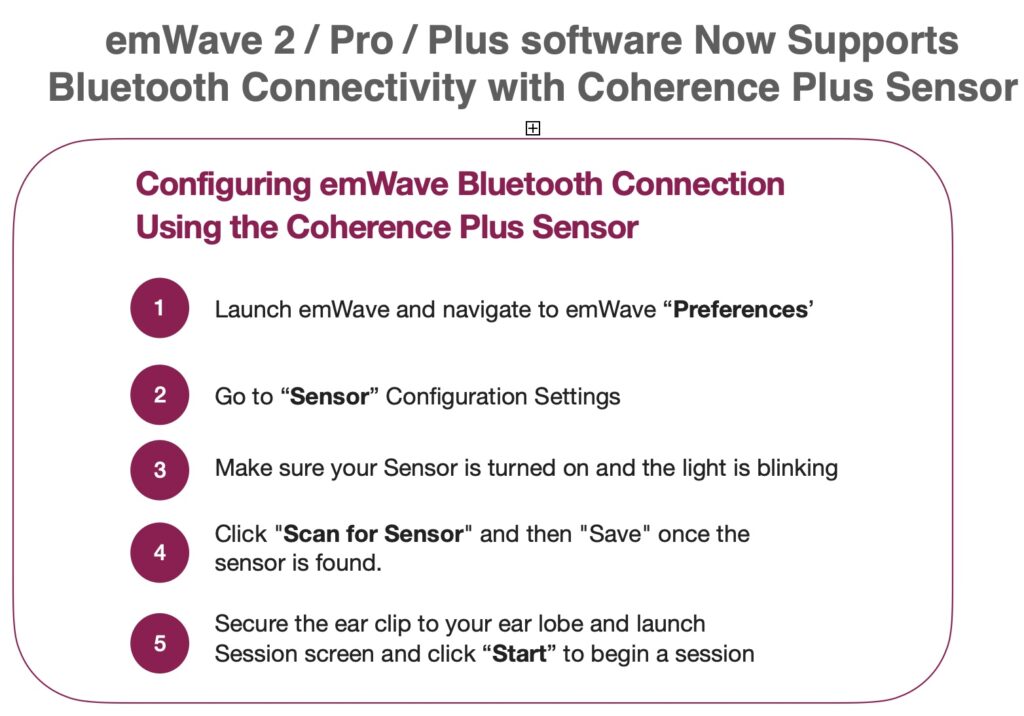
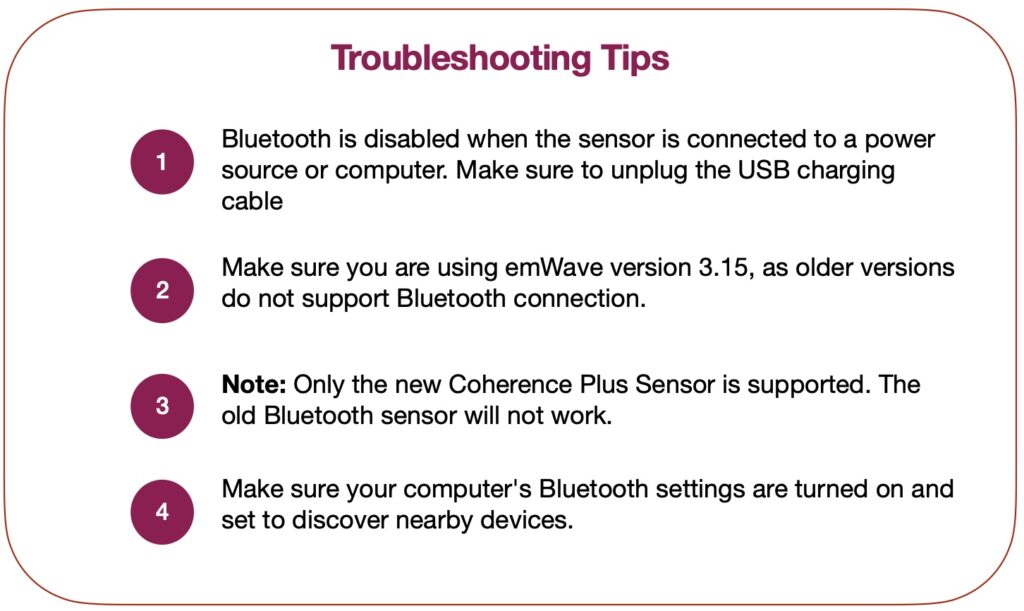
In the emWave2 software you export session data one session at a time.
Go to the Review Progress screen, and double-click on the session you want to export.
Do a Copy, then Paste into a blank Excel worksheet.
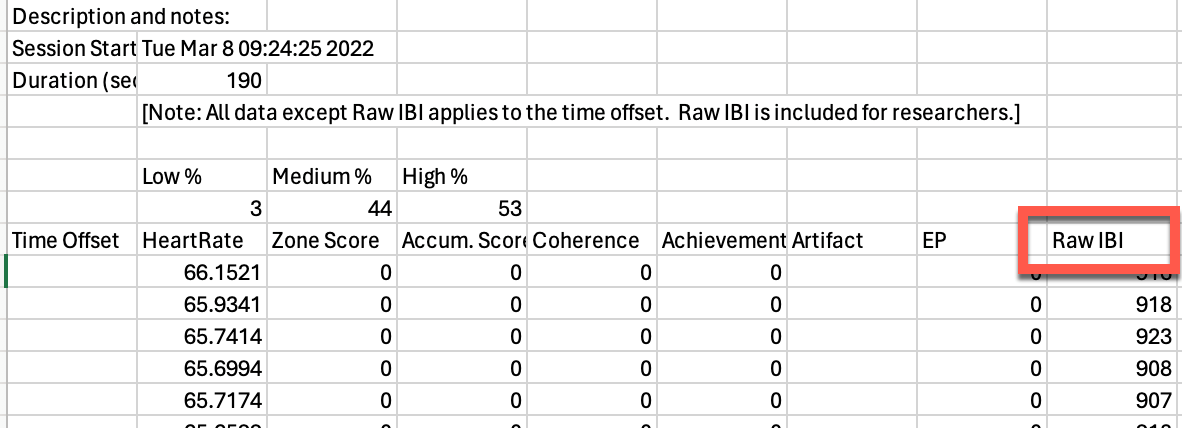
Delete everything except the Raw IBI column, then save as a .TXT file.
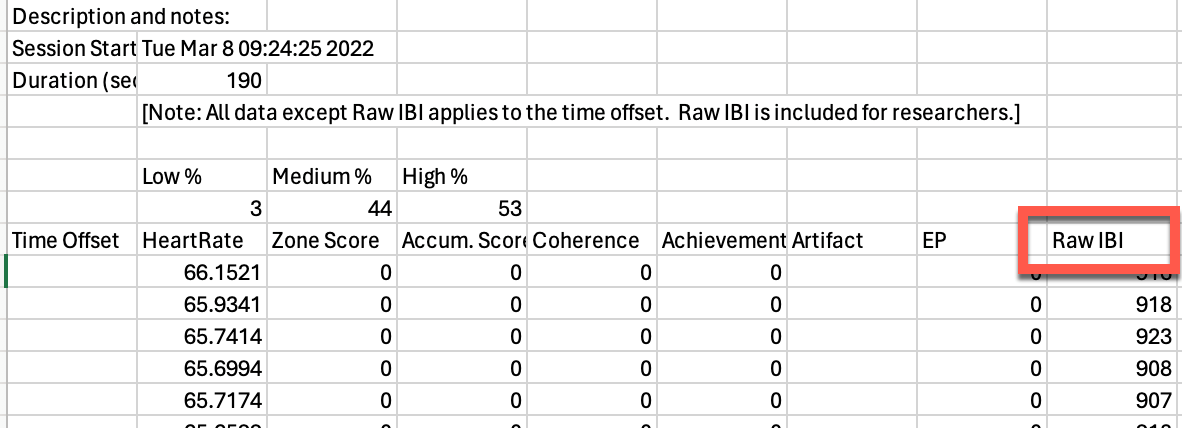
Import this file into Kubios for HRV analysis,
Get the free version of the program here: Free Kubios Software Download
The emWave Pro software has a better export function, and you can purchase the software upgrade here: emWave Pro Software
- Introduce the emWave program by doing a classroom demonstration. Begin the class by asking a student volunteer to connect themselves to the emWave hardware. Ask the student to shift focus by doing deep heart breathing (in for 4-5 seconds out for 4-5 seconds) and generating a feeling of appreciation. After several minutes ask the rest of the class to comment on what they observe on the computer screen. Explain how the emWave program is a new technology that helps people deal with stress and perform better. It is currently being used by thousands of people including Health professionals and athletes.
- Suggest classroom etiquette when using the emWave program. Ask students to respect each other’s privacy by refraining from talking, touching or interrupting one another when in session. Add that no one is expected to get a high score right away. Also, ask students to turn the sound off on each computer. The chimes are a distraction for students. Note: Discourage score comparisons or competition among students in advance.
- Have students practice the quick coherence tool. Before moving in to the emWave program, guide the class over several sessions to practice deep slow breathing through the area around the heart (in for 4-5 seconds out for 4-5 seconds) and generating a positive emotional state. Practicing the Quick Coherence tool for around 2 minutes each time (depending on age appropriateness) is optimal because it helps students perform better on the emWave program. Note: Age appropriateness means that some children especially, under 8 or 9, will have difficulty maintaining a sustained focus past 30 seconds to one minute. Some kids have different temperaments that make using the emWave program challenging for any sustained period of time which is a requisite to doing well in the games. As a rule of thumb, we recommend that children under 8 are not skilled enough to maintain long periods of focused attention to do well in the emWave program. But of course, there are plenty of exceptions.
- State that the goal of the emWave program is to transfer the skills they learned on this technology to real-life situations where they may be feeling too much stress conflict or a need to perform better in some area of their life.
- Identifying a personal goal. Before using the emWave program, students must first identify and write down a specific goal that is immediately do-able and concrete. Some students will need guidance in arriving at the specific goal(s) they wish to accomplish at home or school.
- Begin practice of the emWave program with the students. Instruct students to first begin using the Heart Rhythm Coherence Skill Building section. During their first few sessions they should not practice much longer than 2 minutes each time to become comfortable with the technology. Have them record their results on a scoring sheet or on the computer itself.
- Move onto the Software Games. When a student has lowered the coherence score to 50% or less in the red color (low coherence entrainment) they are ready to begin playing the software games. The software games progress from 3 to 5 to 7 minutes long. To stay focused for 7 minutes will be challenging for a number of students. So the idea of students building towards increased level of sustained focus over time is an important benchmark to communicate early on so they have the confidence to succeed.
- Check regularly with students on their progress. Monitor student use of the emWave program, frequently checking on their individual scores and the relative success of meeting their goals. Students should use the emWave program a minimum of 6 to 10 times to best internalize the skill sets learned from this technology. It takes practice. The first few sessions in the emWave program should last only about two minutes, so they become more familiar with the technology. Reinforce the fact that even low coherence is still coherence and not to be discouraged by that.
STATEMENT:
The emWave products were developed specifically for educational purposes only and are not intended for use as diagnostic tools. Before using emWave Products in an educational setting with minors, HeartMath recommends always consulting with your school and/or district about all guidelines that may pertain to the types of classroom educational programs and tools they support. HeartMath assumes no liability or responsibility for how educators and/or educational staff choose to use emWave educational programs.
emWave Pro Plus
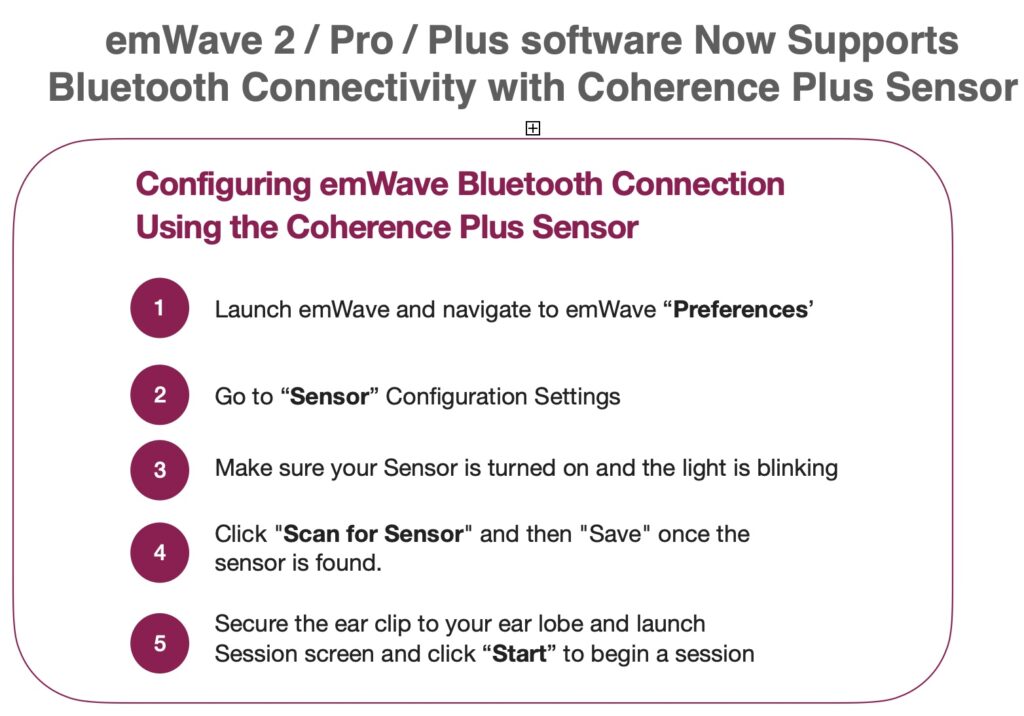
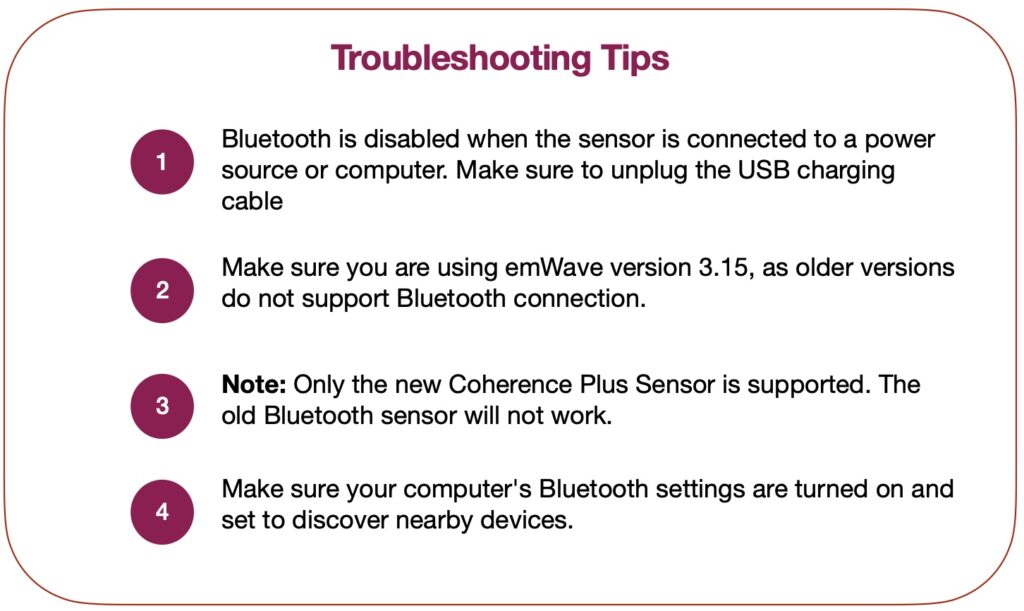
- Introduce the emWave program by doing a classroom demonstration. Begin the class by asking a student volunteer to connect themselves to the emWave hardware. Ask the student to shift focus by doing deep heart breathing (in for 4-5 seconds out for 4-5 seconds) and generating a feeling of appreciation. After several minutes ask the rest of the class to comment on what they observe on the computer screen. Explain how the emWave program is a new technology that helps people deal with stress and perform better. It is currently being used by thousands of people including Health professionals and athletes.
- Suggest classroom etiquette when using the emWave program. Ask students to respect each other’s privacy by refraining from talking, touching or interrupting one another when in session. Add that no one is expected to get a high score right away. Also, ask students to turn the sound off on each computer. The chimes are a distraction for students. Note: Discourage score comparisons or competition among students in advance.
- Have students practice the quick coherence tool. Before moving in to the emWave program, guide the class over several sessions to practice deep slow breathing through the area around the heart (in for 4-5 seconds out for 4-5 seconds) and generating a positive emotional state. Practicing the Quick Coherence tool for around 2 minutes each time (depending on age appropriateness) is optimal because it helps students perform better on the emWave program. Note: Age appropriateness means that some children especially, under 8 or 9, will have difficulty maintaining a sustained focus past 30 seconds to one minute. Some kids have different temperaments that make using the emWave program challenging for any sustained period of time which is a requisite to doing well in the games. As a rule of thumb, we recommend that children under 8 are not skilled enough to maintain long periods of focused attention to do well in the emWave program. But of course, there are plenty of exceptions.
- State that the goal of the emWave program is to transfer the skills they learned on this technology to real-life situations where they may be feeling too much stress conflict or a need to perform better in some area of their life.
- Identifying a personal goal. Before using the emWave program, students must first identify and write down a specific goal that is immediately do-able and concrete. Some students will need guidance in arriving at the specific goal(s) they wish to accomplish at home or school.
- Begin practice of the emWave program with the students. Instruct students to first begin using the Heart Rhythm Coherence Skill Building section. During their first few sessions they should not practice much longer than 2 minutes each time to become comfortable with the technology. Have them record their results on a scoring sheet or on the computer itself.
- Move onto the Software Games. When a student has lowered the coherence score to 50% or less in the red color (low coherence entrainment) they are ready to begin playing the software games. The software games progress from 3 to 5 to 7 minutes long. To stay focused for 7 minutes will be challenging for a number of students. So the idea of students building towards increased level of sustained focus over time is an important benchmark to communicate early on so they have the confidence to succeed.
- Check regularly with students on their progress. Monitor student use of the emWave program, frequently checking on their individual scores and the relative success of meeting their goals. Students should use the emWave program a minimum of 6 to 10 times to best internalize the skill sets learned from this technology. It takes practice. The first few sessions in the emWave program should last only about two minutes, so they become more familiar with the technology. Reinforce the fact that even low coherence is still coherence and not to be discouraged by that.
STATEMENT:
The emWave products were developed specifically for educational purposes only and are not intended for use as diagnostic tools. Before using emWave Products in an educational setting with minors, HeartMath recommends always consulting with your school and/or district about all guidelines that may pertain to the types of classroom educational programs and tools they support. HeartMath assumes no liability or responsibility for how educators and/or educational staff choose to use emWave educational programs.
It’s easy to create a free, new User Account in the HeartCloud.
Please note: This procedure is exactly the same for the emWave2 program as well as the emWave PRO.
Start by opening the emWave software program.
Click the User tab, located in the upper left corner of the screen.
Enter a new User or choose the User that you would like to create an account for.
Now, Click the User tab and click Edit to see the screen below.
Click Okay to proceed.
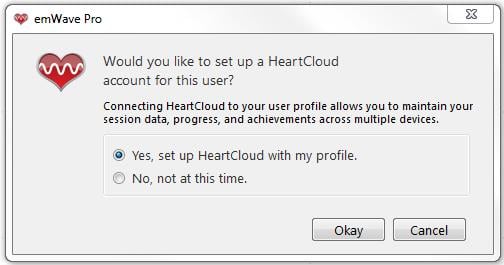
Enter an email address for the User.
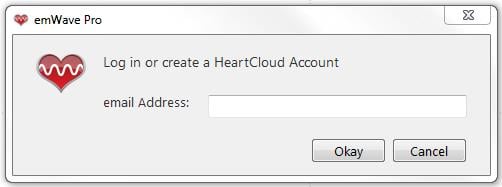
Please Note: Only one email address can be used per User. If you will be syncing with other devices, such as an iPhone with Inner Balance, be sure to use the same email account on all devices.
Enter a password for the account.
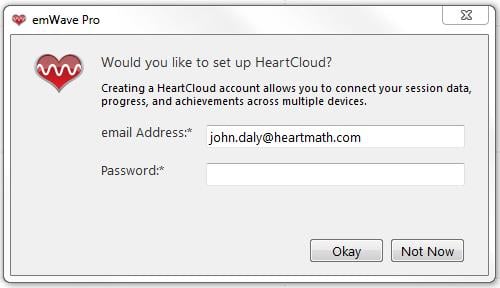
You have now successfully created a new Heart Cloud account!
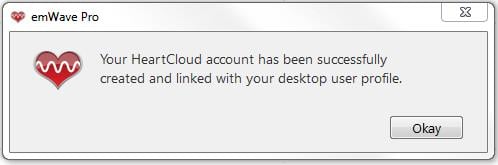
You can repeat this procedure for every User that has been entered into emWave Pro.
(Remember: emWave2 is a single user only program)
Each User account is separate and session data or User information is never shared between accounts.
Please Note: For Inner Balance users, there is only one User available per Mobile Device.
emWave2®
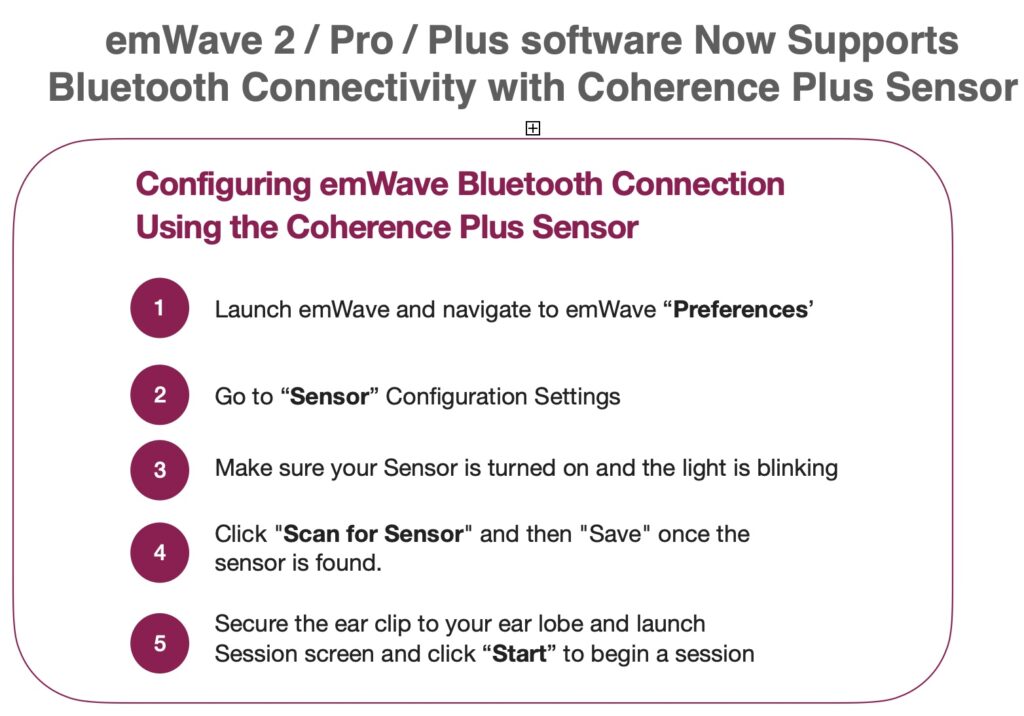
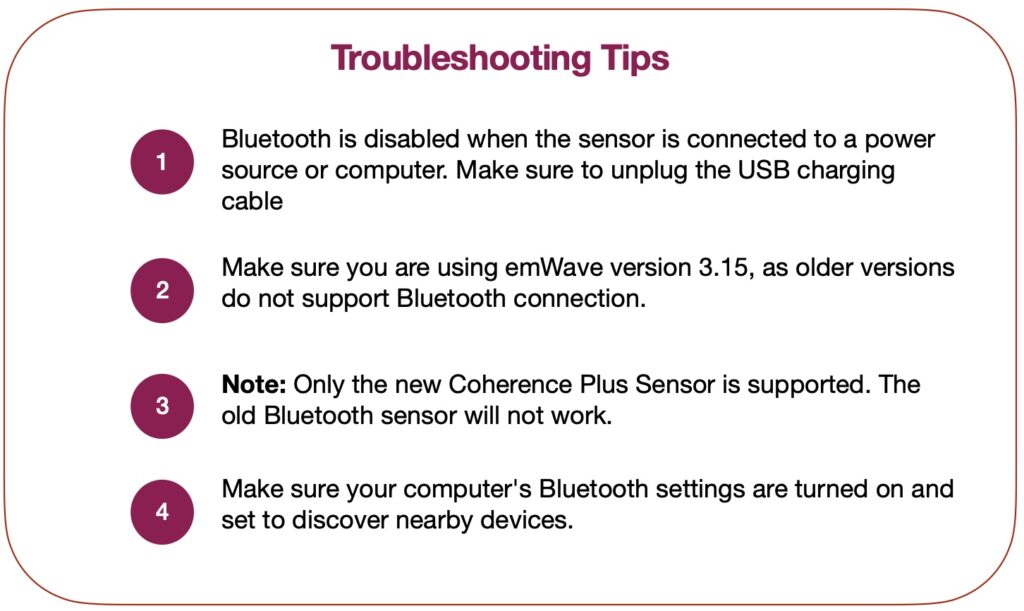
Question: I saw a device that you hold in your hands and changes colors according to your breathing rate but does not connect to iPhone. What is it?
Answer: That is our emWave2 https://store.heartmath.com/emwave2/ It is a great alternative if you are looking to practice without a phone.
It’s easy to create a free, new User Account in the HeartCloud.
Please note: This procedure is exactly the same for the emWave2 program as well as the emWave PRO.
Start by opening the emWave software program.
Click the User tab, located in the upper left corner of the screen.
Enter a new User or choose the User that you would like to create an account for.
Now, Click the User tab and click Edit to see the screen below.
Click Okay to proceed.
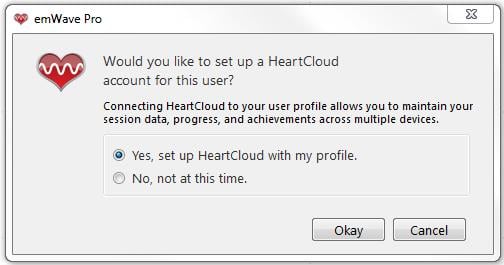
Enter an email address for the User.
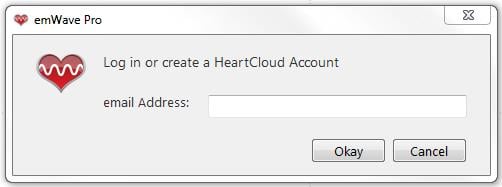
Please Note: Only one email address can be used per User. If you will be syncing with other devices, such as an iPhone with Inner Balance, be sure to use the same email account on all devices.
Enter a password for the account.
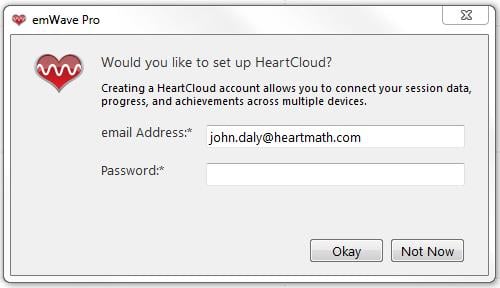
You have now successfully created a new Heart Cloud account!
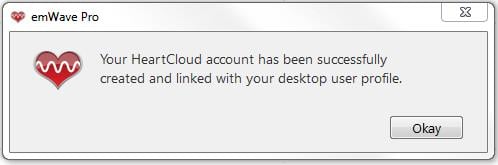
You can repeat this procedure for every User that has been entered into emWave Pro.
(Remember: emWave2 is a single user only program)
Each User account is separate and session data or User information is never shared between accounts.
Please Note: For Inner Balance users, there is only one User available per Mobile Device.
HeartCloud
WinRAR on Windows
How to export a HeartCloud data export ZIP archive with WinRAR.
7-Zip on Windows
How to export a HeartCloud data export ZIP archive with 7-Zip.
It’s easy to create a free, new User Account in the HeartCloud.
Please note: This procedure is exactly the same for the emWave2 program as well as the emWave PRO.
Start by opening the emWave software program.
Click the User tab, located in the upper left corner of the screen.
Enter a new User or choose the User that you would like to create an account for.
Now, Click the User tab and click Edit to see the screen below.
Click Okay to proceed.
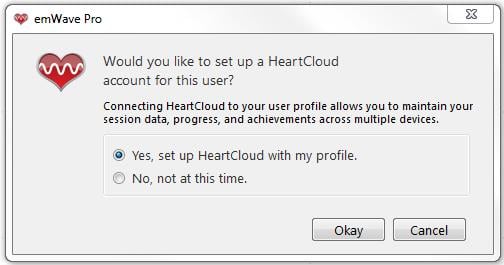
Enter an email address for the User.
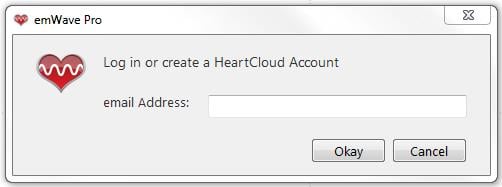
Please Note: Only one email address can be used per User. If you will be syncing with other devices, such as an iPhone with Inner Balance, be sure to use the same email account on all devices.
Enter a password for the account.
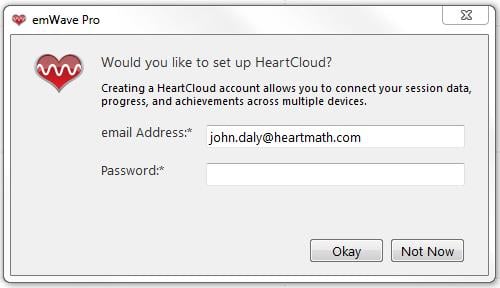
You have now successfully created a new Heart Cloud account!
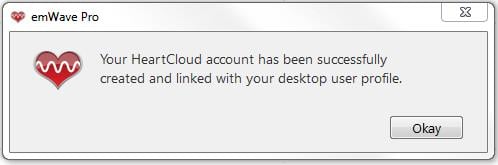
You can repeat this procedure for every User that has been entered into emWave Pro.
(Remember: emWave2 is a single user only program)
Each User account is separate and session data or User information is never shared between accounts.
Please Note: For Inner Balance users, there is only one User available per Mobile Device.
HeartCloud accounts are managed by the HeartCloud Administrator at HeartMath LLC and only the Administrator can delete an account.
If you would like to delete your HeartCloud account, please contact HeartMath Technical Support.
Resources
The Global Coherence Initiative is a science-based initiative uniting millions of people in heart-focused care and intention, to shift global consciousness from instability and discord to balance, cooperation and enduring peace.
For more information please visit: Global Coherence Initiative on the HeartMath Institute website.
Add Heart Facilitator or work with a licensed HeartMath Coach / Mentor.
Question 1: Aside from helping to reduce stress, what other benefits do I get from the emWave System or Inner Balance?
Question 2: Pacemakers and the emWave or Inner Balance products.
Question 3: HeartMath products are used for stress reduction purposes.
Question 4: Can I be injured or receive electric shock from the emWave sensor?
Question 5: Is there any significant electromagnetic field (EMF) radiation?
Question 6: I take Beta blockers; will that interfere with the emWave software/device?
HeartMath technology is designed for stress education and resilience training.
The HeartMath family of products are not medical devices and are not marketed or sold to treat specific conditions. People with a wide variety of challenges and conditions have experienced benefits from using HeartMath technology to reduce their stress levels.
We encourage you to consult with your health professionals to get their opinion on your use of the HeartMath technology as an adjunct to your treatment program.
Aside from helping to reduce stress, what other benefits do I get from the emWave System or Inner Balance?
Use of the emWave System (PRO or emWave2) and Inner Balance include more than stress management. Increasing your coherence level, which is the primary goal of using these systems, increases performance. Whether or not you feel the negative effects of stress, you can use it to improve mental clarity which will have a positive effect on your daily life, business communications and creativity.
Additionally, the emWave Systems and Inner Balance provide a great way to improve performance in sports. The systems entrain you to easily enter into a high performance state that athletes like to call “The Zone”. With practice, this can occur within seconds and makes this system a highly valuable tool.
Pacemakers and the emWave or Inner Balance products.
People with pacemakers can usually use the emWave or Inner Balance programs.
In most cases pacemakers only take over the job of pacing the heart when the heart rate drops below or above a preset rate that is programmed in.
In some cases however, the pacemaker is always pacing the heart. In this case the program will only reflect the pacing done by the pacemaker and therefore will not be able to show change in Heart Rate Variability (HRV) due to changes in nervous system activity. Also, if you have an arrhythmia, you will see Red lines (Artifacts) in the heart rhythm graph, indicating that either an extra heartbeat occurred or a heartbeat was skipped. Blue lines indicate that the session data exceeded the current graph parameters and will cause the program to make an adjustment to accommodate the new parameters.
(Please note that Artifacts are not a malfunctioning of the system, just a momentary loss of available data. They can be the result of poor positioning of the sensor. Re-positioning the sensor can alleviate this issue.)
If the arrhythmia is persistent and results in many red line artifacts during the session, the program will not be able to calculate the coherence scores accurately. In this case you can use the heart rhythm display screen and look for the “sine wave like” pattern. When the heart rate is within the normal range the heart is under its own control, the program will reflect HRV just like in anyone else.
NOTE: This will also apply to Vagal Stimulators as well.
HeartMath products are used for stress reduction purposes.
The HeartMath technology is for stress education and resilience training. emWave and Inner Balance products are not medical devices and are not marketed or sold to treat specific conditions. People with a wide variety of challenges and conditions have experienced benefits from using this technology to reduce their stress levels. We would appreciate hearing about your experience!
If you would like to contact us, please Click Here
We encourage you to consult with your health professionals to get their opinion on your use of the HeartMath technology as an adjunct to your treatment program.
Can I be injured or receive electric shock from the emWave sensor?
No, the sensors are completely safe; the circuitry is completely isolated inside the plastic enclosure. There isn’t any transmission of electrical current. Further, all internal components use low voltage and current, with a maximum potential of 3.3V. The device is powered by circuitry in the module, in turn, powered by the USB bus of the computer which employs a maximum voltage of 5V, and is voltage and current limited to low levels, which are considered safe for human contact under any circumstance. These voltages and currents are a fraction of what somebody would experience touching a 9V block battery used in smoke alarms or similar devices.
Is there any significant electromagnetic field (EMF) radiation?
The Inner Balance™ Trainer Bluetooth Sensor uses BT4.0 (BTLE- BlueTooth Low Energy) which works at an output power range of 0.5 milliwatts (mW) or less – this is significantly lower EMF radiation than mobile phones which typically have output levels between 250 mW and 2000 mW.
The tiny Bluetooth emitter is in the module that attaches to your garment, not in the ear sensor.
(Inner Balance Bluetooth Sensor is compliant with applicable FCC requirements.)
I take Beta blockers; will that interfere with the emWave software/device?
Individuals with heart irregularities such as atrial fibrillation or flutter or intense clusters of premature ventricular contractions (PVC’s), or children who are unable to sit still, may be unable to use the emWave successfully. Beta/calcium channel blockers will not interfere with the emWave per se; in fact, since one of the effects of either of those medications is to widen the blood vessels, i.e. relaxing the muscle wall, etc., that will help the unit read your physiology. Vasoconstrictors are another story; those will interfere with the reading of the emWave. Use emWave and the exercises contained in the software as tools for individual balance, optimal performance and growth. Although this instrument and exercises are believed to be very safe and have potentially great benefit, no medical benefits or cures are expressed or implied. These programs and exercises are not to be used as, or used in lieu of, any course of medical or psychological treatment.
Professional Use
Click Here to view a downloadable .pdf of Subscription and Billing assistance.
Once you’ve registered for a series, we are happy to refund the registration fee based on the following schedule:
- Before Class 1: Full payment will be refunded, minus a $50 processing fee, when we receive your returned materials
- After attending Class 1: Full payment will be refunded, minus a $100 fee, when we receive your returned materials
- After attending Class 2: Full payment will be refunded, minus a $150 fee, when we receive your returned materials
- After attending Class 3: There will be no refund.
Are non-HeartMath certified practitioners permitted to teach an exercise for heart centering that is essentially the same as the Heart Lock-in, Quick Coherence techniques or other HeartMath techniques (without claiming to be certified by HeartMath) and cite the research from HeartMath showing the effects?
We have respect for any and all practices which teach people to focus in the heart and send love to others. Regarding our research however we haven't done any studies to compare other techniques to HeartMath techniques. We really can't say whether the substitution of any other techniques in a research study would give the same scientific results. We do encourage people to read and study our research and recommend it to others so you can certainly do that in your practice but not claim that the research applies to other techniques.
The HeartMath techniques have been designed consciously to have a certain word structure and sequence of steps to give an enhanced benefit to those who use them but we don't try to compare that to benefits from other practices. HeartMath techniques are widely used as an add-on to whatever practices people feel gives them benefit and that's the spirit in which we offer them.
Science
Question: I just started two weeks ago. So far I’m really liking it but I’m confused by when I should go to a higher level? It says at 90% in coherence but I’m way far from that. How long does it usually take to advance levels?
Answer: Everyone is different, many people experience some sustainable results within the first couple of weeks of regular practice, but don’t be discouraged if your results are lower or it’s harder to get into high coherence. The effects of coherence will increase the more often you use your Inner Balance Trainer. If you find yourself in “high coherence” most of the time, then it’s time to challenge yourself with a higher level. If you haven’t done so already, I recommend signing up for our free video program The HeartMath Experience https://www.heartmath.com/experience/
Heart Coherence is a high performance and healthy state — physically, emotionally, mentally and spiritually— that brings out the very best in us. The physiological state called heart coherence is a type of coherence that occurs when our body’s systems, our breathing, heart rhythms, brain rhythms and hormonal response, are in sync with each other.
Learn More
How to Increase Heart Coherence
HRV data can be extracted and analyzed by different types of analysis programs designed to interpret this data.
emWave Pro Plus can only export as a .json file or in .rr value.
Here is a list of some of the programs known to exist for research purposes.
Free HRV analysis programs:
- http://kubios.uef.fi
- http://sourceforge.net/projects/hrvas
- http://sourceforge.net/projects/mykardia/
- http://rhrv.r-forge.r-project.org/
- http://milegroup.github.io/ghrv/
Disclaimer:
HeartMath has no affiliations with these programs nor shares any responsibility for any data management issues that may occur in the use of these free research programs.
The HeartMath Experience
HeartMath Experience Assistance
If you are unable to login to the HeartMath Experience.
Have your Enrollment Key at hand and use the following steps.
Please Note: The Enrollment Key is a one-time use and cannot be shared.
However, if you don’t have time to complete the entire 90-minute program, you just login to your account and you can pick up where you left off or review any portion of it, at any time.
Go to https://experience.heartmath.com
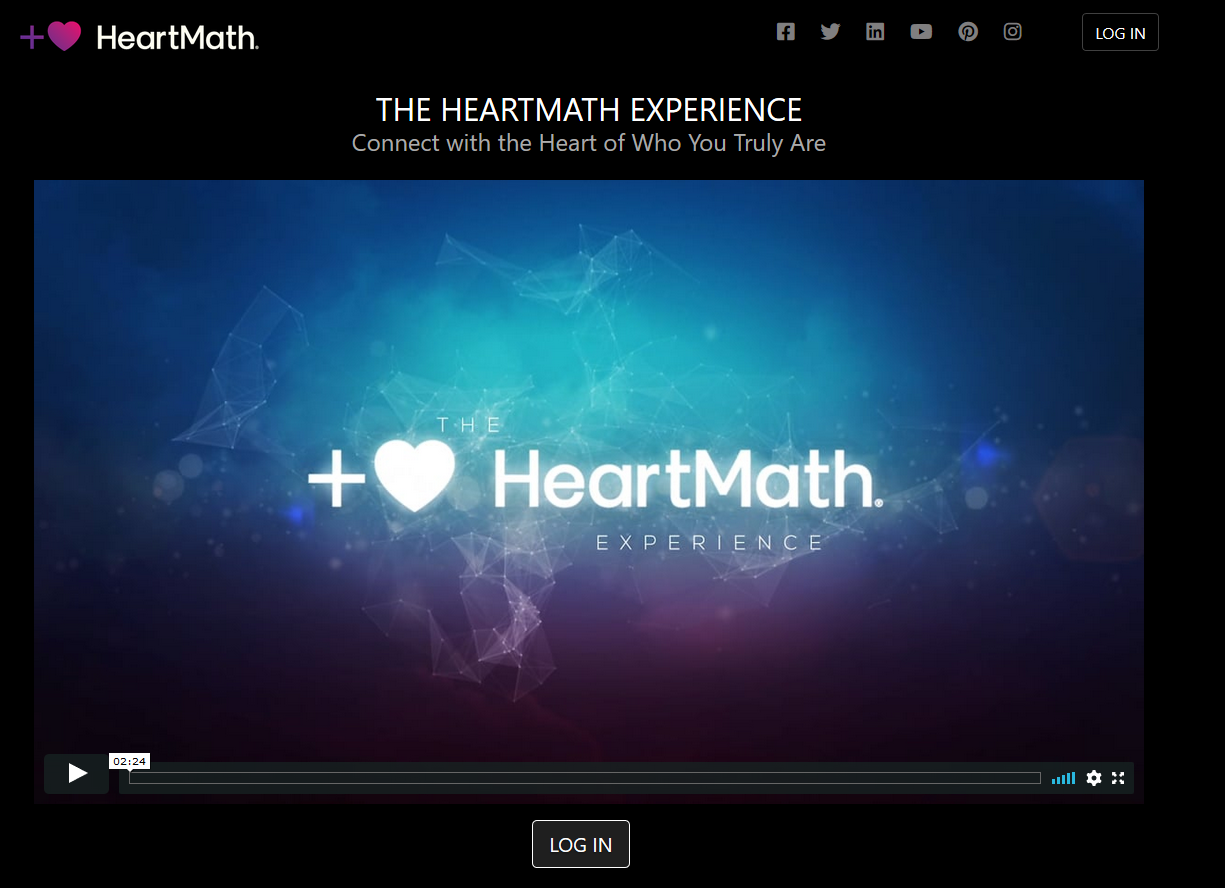
Click the Login button to see the following screen.
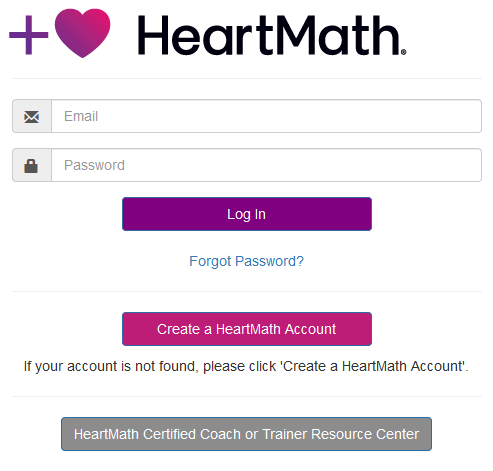
Login Procedure:
- Enter your email address, password and click Login.
- If that fails, the next step is to click the Forgot Password and enter your email address.
- If the system finds your email, you will receive an email to reset the Password.
Please Note:
If the system does not find you it will tell you the email address is not recognized.
In that case, click – Create a HeartMath Account and create an account.
Once you have created an account, go back to the beginning and Login.
If you are still having difficulties, please contact HeartMath Technical Support.
[email protected]
Games
Requirements
To successfully run the Coherence Coach, your system must equal or surpass the following configuration:
- Mac OSX 10.7, Windows 7 or higher
- 2GB of RAM, 4GB recommended
- 100 MB of free hard disk space
Installing Coherence Coach Software
- PC: Double-click on the Set-up Coherence Coach.exe
- MAC: Double-Click the Install Coherence Coach.pkg
Follow the on screen instructions.
Please Note: For a company computer you may need the administrator’s password to install the application. If it’s your personal computer, you should have administrator rights for that computer and can install anything you want.
Uninstalling the Coherence Coach Software
- PC: Go to Control Panel, Programs and choose uninstall a program and find the Coherence Coach.
- Mac: Drag the “Coherence Coach” application icon to your trash can and delete any alias you may have created.
Please Note: For a company computer you may need the administrator’s password to install the application. If it’s your personal computer, you should have administrator rights for that computer.
Technical Support
For technical support call (800) 450-9111 (U.S. and Canada only) 9:00 AM through 5:00 PM, Monday through Friday, Pacific Standard time.
You can also send an email to [email protected].
To access the games, click the hot air balloon icon/button in the top right center of the main screen.
When you click on the balloon icon you will see the Coherence Coach, Games and Visualizers. The Games consist of, the Balloon Game, the Garden Game and the Rainbow Game. You will also see the Mandala and four legacy Visualizers available.
My Inspiration is a unique, fully customizable visualizer allowing you to create a personal experience by entering your own pictures and music. We encourage you to give it a try!
Always be sure to update the emWave program, to get the latest features!
The Blocked Plug-In error message is due to having an older version of Adobe Flash Player.
Adobe Flash Player was discontinued in 2020.
You should verify you have the current release of your emWave2 or emWave Pro software.
Go to www.heartmath.com//support/downloads and get the latest version of the emWave programs.
Use the installer file to install the latest version on your computer.
It may be installed over your current installation, directly from your Downloads folder.
Introduction
Question: I just started two weeks ago. So far I’m really liking it but I’m confused by when I should go to a higher level? It says at 90% in coherence but I’m way far from that. How long does it usually take to advance levels?
Answer: Everyone is different, many people experience some sustainable results within the first couple of weeks of regular practice, but don’t be discouraged if your results are lower or it’s harder to get into high coherence. The effects of coherence will increase the more often you use your Inner Balance Trainer. If you find yourself in “high coherence” most of the time, then it’s time to challenge yourself with a higher level. If you haven’t done so already, I recommend signing up for our free video program The HeartMath Experience https://www.heartmath.com/experience/
Using the power of your heart to balance thoughts and emotions, you can achieve energy, mental clarity and feel better fast anywhere. Use Quick Coherence especially when you begin feeling a draining emotion such as frustration, irritation, anxiety or anger. Find a feeling of ease and inner harmony that’s reflected in more balanced heart rhythms, facilitating brain function and more access to higher intelligence.
Quick Coherence Technique
Step 1. Focus your attention in the area of the heart. Imagine your breath is flowing in and out of your heart or chest area, breathing a little slower and deeper than usual.
Suggestion: Inhale 5 seconds, exhale 5 seconds (or whatever rhythm is comfortable as long as it’s steady).
Step 2. Make a sincere attempt to experience a regenerative feeling such as appreciation or care for someone or something in your life.
Suggestion: Try to re-experience the feeling you have for someone you love, a pet, a special place, an accomplishment, etc., or focus on a feeling of calm or ease.
Question 1: Aside from helping to reduce stress, what other benefits do I get from the emWave System or Inner Balance?
Question 2: Pacemakers and the emWave or Inner Balance products.
Question 3: HeartMath products are used for stress reduction purposes.
Question 4: Can I be injured or receive electric shock from the emWave sensor?
Question 5: Is there any significant electromagnetic field (EMF) radiation?
Question 6: I take Beta blockers; will that interfere with the emWave software/device?
HeartMath technology is designed for stress education and resilience training.
The HeartMath family of products are not medical devices and are not marketed or sold to treat specific conditions. People with a wide variety of challenges and conditions have experienced benefits from using HeartMath technology to reduce their stress levels.
We encourage you to consult with your health professionals to get their opinion on your use of the HeartMath technology as an adjunct to your treatment program.
Aside from helping to reduce stress, what other benefits do I get from the emWave System or Inner Balance?
Use of the emWave System (PRO or emWave2) and Inner Balance include more than stress management. Increasing your coherence level, which is the primary goal of using these systems, increases performance. Whether or not you feel the negative effects of stress, you can use it to improve mental clarity which will have a positive effect on your daily life, business communications and creativity.
Additionally, the emWave Systems and Inner Balance provide a great way to improve performance in sports. The systems entrain you to easily enter into a high performance state that athletes like to call “The Zone”. With practice, this can occur within seconds and makes this system a highly valuable tool.
Pacemakers and the emWave or Inner Balance products.
People with pacemakers can usually use the emWave or Inner Balance programs.
In most cases pacemakers only take over the job of pacing the heart when the heart rate drops below or above a preset rate that is programmed in.
In some cases however, the pacemaker is always pacing the heart. In this case the program will only reflect the pacing done by the pacemaker and therefore will not be able to show change in Heart Rate Variability (HRV) due to changes in nervous system activity. Also, if you have an arrhythmia, you will see Red lines (Artifacts) in the heart rhythm graph, indicating that either an extra heartbeat occurred or a heartbeat was skipped. Blue lines indicate that the session data exceeded the current graph parameters and will cause the program to make an adjustment to accommodate the new parameters.
(Please note that Artifacts are not a malfunctioning of the system, just a momentary loss of available data. They can be the result of poor positioning of the sensor. Re-positioning the sensor can alleviate this issue.)
If the arrhythmia is persistent and results in many red line artifacts during the session, the program will not be able to calculate the coherence scores accurately. In this case you can use the heart rhythm display screen and look for the “sine wave like” pattern. When the heart rate is within the normal range the heart is under its own control, the program will reflect HRV just like in anyone else.
NOTE: This will also apply to Vagal Stimulators as well.
HeartMath products are used for stress reduction purposes.
The HeartMath technology is for stress education and resilience training. emWave and Inner Balance products are not medical devices and are not marketed or sold to treat specific conditions. People with a wide variety of challenges and conditions have experienced benefits from using this technology to reduce their stress levels. We would appreciate hearing about your experience!
If you would like to contact us, please Click Here
We encourage you to consult with your health professionals to get their opinion on your use of the HeartMath technology as an adjunct to your treatment program.
Can I be injured or receive electric shock from the emWave sensor?
No, the sensors are completely safe; the circuitry is completely isolated inside the plastic enclosure. There isn’t any transmission of electrical current. Further, all internal components use low voltage and current, with a maximum potential of 3.3V. The device is powered by circuitry in the module, in turn, powered by the USB bus of the computer which employs a maximum voltage of 5V, and is voltage and current limited to low levels, which are considered safe for human contact under any circumstance. These voltages and currents are a fraction of what somebody would experience touching a 9V block battery used in smoke alarms or similar devices.
Is there any significant electromagnetic field (EMF) radiation?
The Inner Balance™ Trainer Bluetooth Sensor uses BT4.0 (BTLE- BlueTooth Low Energy) which works at an output power range of 0.5 milliwatts (mW) or less – this is significantly lower EMF radiation than mobile phones which typically have output levels between 250 mW and 2000 mW.
The tiny Bluetooth emitter is in the module that attaches to your garment, not in the ear sensor.
(Inner Balance Bluetooth Sensor is compliant with applicable FCC requirements.)
I take Beta blockers; will that interfere with the emWave software/device?
Individuals with heart irregularities such as atrial fibrillation or flutter or intense clusters of premature ventricular contractions (PVC’s), or children who are unable to sit still, may be unable to use the emWave successfully. Beta/calcium channel blockers will not interfere with the emWave per se; in fact, since one of the effects of either of those medications is to widen the blood vessels, i.e. relaxing the muscle wall, etc., that will help the unit read your physiology. Vasoconstrictors are another story; those will interfere with the reading of the emWave. Use emWave and the exercises contained in the software as tools for individual balance, optimal performance and growth. Although this instrument and exercises are believed to be very safe and have potentially great benefit, no medical benefits or cures are expressed or implied. These programs and exercises are not to be used as, or used in lieu of, any course of medical or psychological treatment.
General Information
Our testing has revealed that only Apple Original USB-C to Lightning Adapter adapters are compatible with the Lightning Sensor on the iPhone 15.
You can find the link to the Apple USB-C to Lightning Adapter below:
https://www.apple.com/shop/product/MUQX3AM/A/usb-c-to-lightning-adapter
Also, make sure your iPhone 15 is running the latest iOS version or greater. Currently, the latest version is iOS 17.4.1.
Upon connecting the Lightning Sensor with the adapter, a pop-up message will appear on your screen.
It will read: “Inner Balance would like to communicate with the HeartMath PulsePod Accessory”.

Simply tap “Allow” to grant permission.
Once permission is granted, the app will automatically open and allowing you to start running Sessions.
Sign into www.heartmath.com
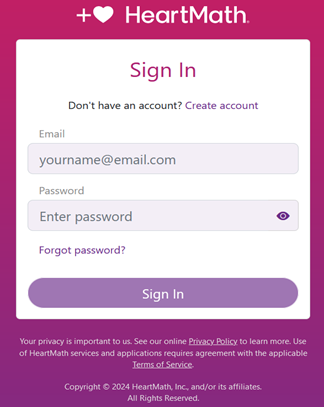
Once you are at the DashBoard…
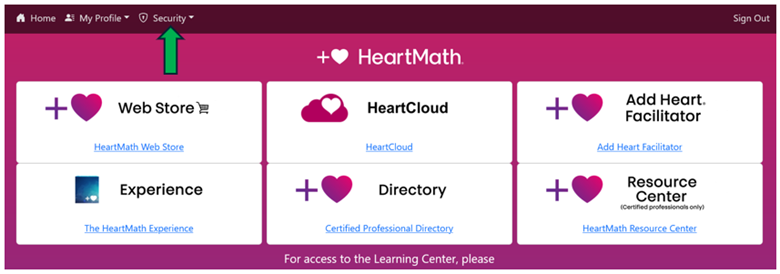
Click – Security (upper left) and select – Change Password 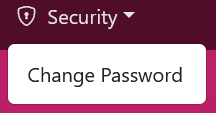
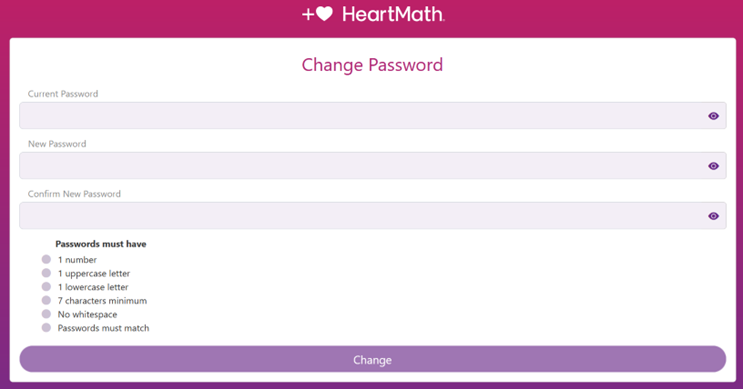
Enter your Current Password.
Enter your New Password (See the Password Requirements on that screen).
Confirm your New Password and click – Change.
Logout and sign back in to verify the change.
Sign into www.heartmath.com
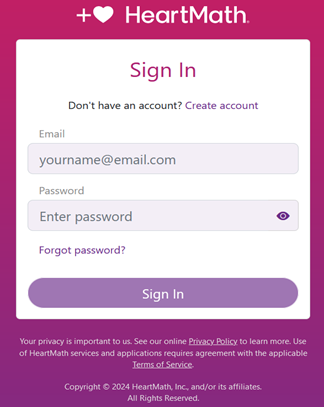
Once you are at the DashBoard,…
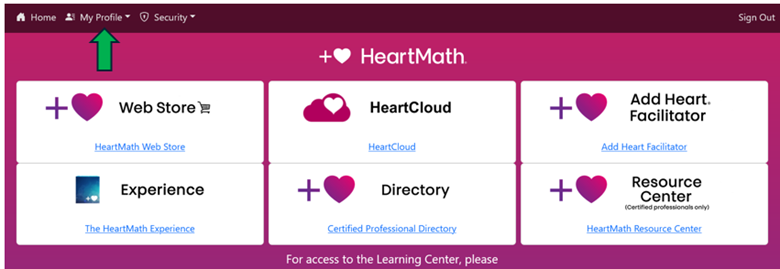
Click – My Profile (upper left) and select Change Email from the drop menu.
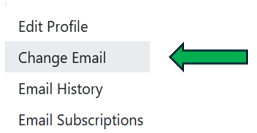
The Change Email screen will open.
Your Current Email will be automatically filled in for you.
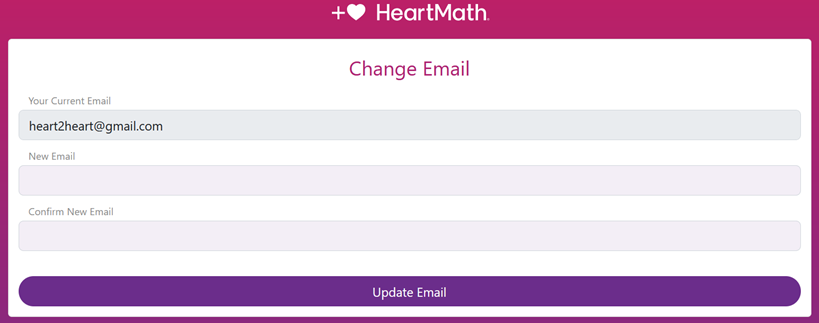
Enter your New Email.
Confirm your New Email and click – Update Email.
Logout and sign back in to verify the change.
Please Note: Your Password will remain the same.