One of the latest new features of the emWave PRO program is…Annotations.
To Create an Annotation on the PC:
- Point your curser at any place in the HRV screen that you would like to annotate.
- Press the Shift key and Left click the mouse. The Annotation screen will appear.
To Delete an Annotation on the PC:
- Point your Cursor at the Annotation you would like to delete.
- Press the Alt key and Right click.
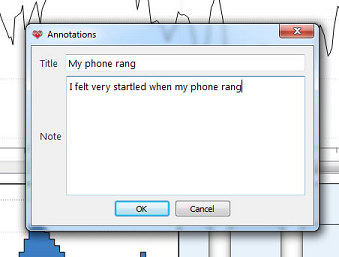
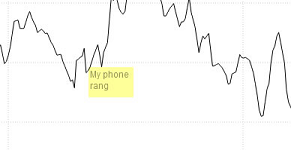
To Create an Annotation on the MAC:
- Point your cursor at any place in the HRV screen that you would like to annotate.
- Press the Shift key and Click. The Annotation screen will appear.
To Delete an Annotation on the MAC: Point your Cursor at the Annotation you would like to delete.
- Press Control + Option and Click.
- Hiding an Annotation may be a useful feature at times.
- By hiding the annotation the session will print without the annotation printing as well.
Of course, it can be brought back by simply reversing the procedure or by closing the session screen.
To Hide an Annotation:
- Click the View tab and select Hide Annotations.
- (This procedure is universal.)
User Tip: Keep the Annotations short. If they are too long they won't display or print out completely.