This solution is applicable to both the emWave2 Enumeration issue (two blue lights flashing on the handheld device) and the emWave program crashing issue with Windows 8.1 and Windows 10.
However, in the case of Windows 10, it can fix a variety of power management issues.
Download the emWave USB Setup.zip folder – Click Here
How to install USB setup
Save it to your Desktop so you can find it easily
- Make sure you unplug the emWave device.
- Open the emWave USB Setup.zip folder.
- You do not have to Extract the files.
- Open the emWave USB Setup folder to see the file: emWave_USB_Setup.exe
- Double Click and Run the emWave_USB_Setup.exe file
- Allow changes to be made to the Computer
The emWave_USB_Setup.exe will now begin the installation of the USB Driver.
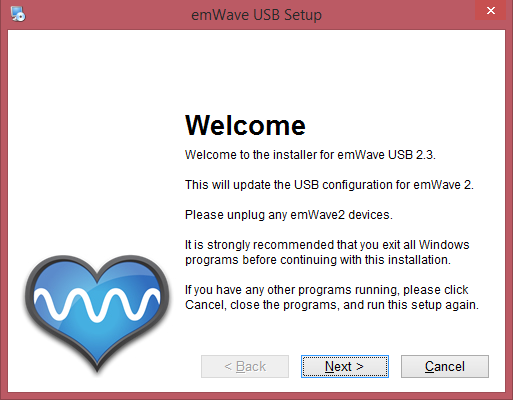
Next the installation will display an offer to install the Debug Tools and Delete Shadow USB Sensor Ports.
Please check Delete Shadow USB Sensor Ports and Click – Next
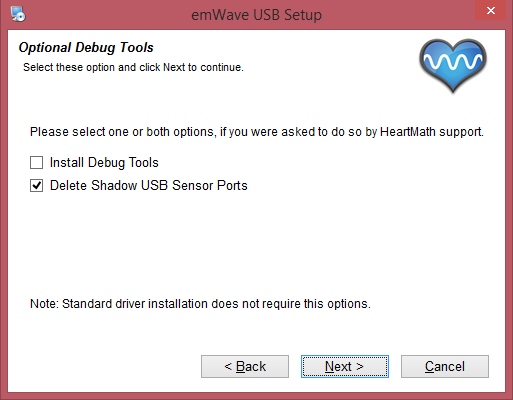
In some instances, you may see this Windows Security Dialog.
If you do, please Click – Install – to allow the installation to complete.
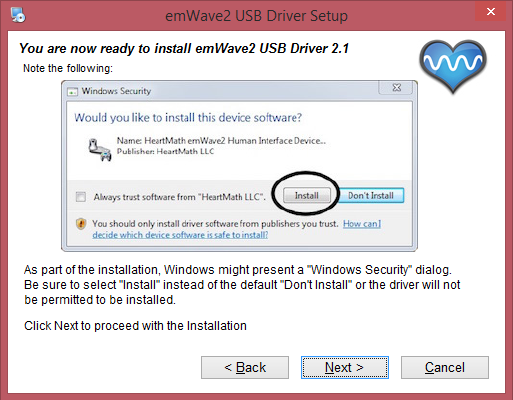
The computer now has everything it needs to begin the installation, Click – Next
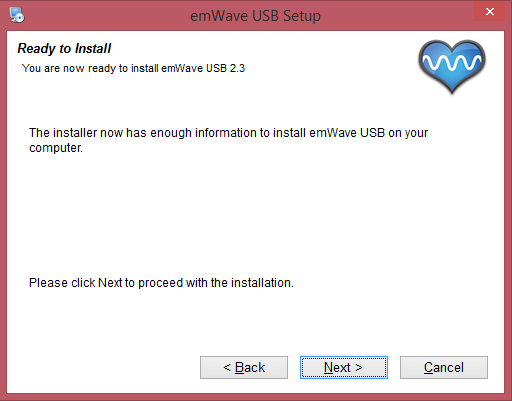
At this point the installation will complete. Click – Finish
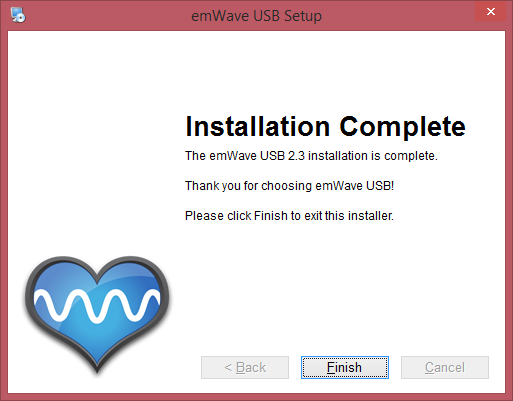
Connect your emWave device back to the computer and reopen the emWave program.
At this time, you will see this icon appear on the Task Bar of your computer
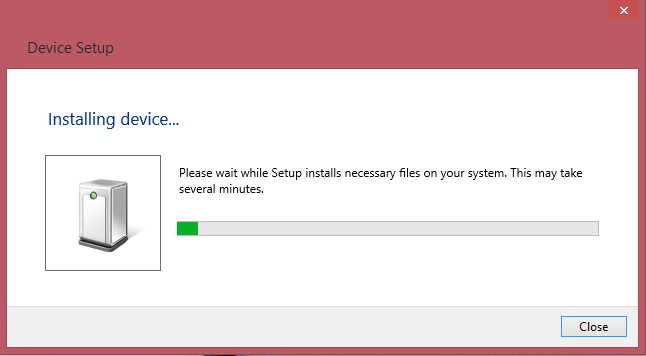
This is indicating that the Driver is being installed on your computer.
It is important to note that you will see this process occur once, for each emWave device that you have.
Meaning, once for the emWave Module and once for the emWave2 handheld device.