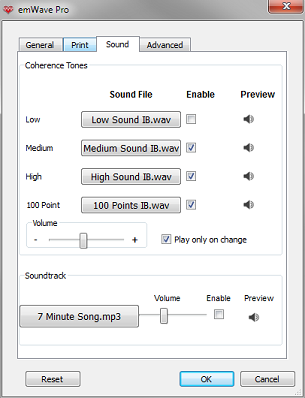The Tones/Sounds that you hear from the emWave2® unit, are used as indicators for several functions.
You will hear a tone every 5 seconds that you stay in coherence.
During a session you will hear a different pitched tone, escalating when you change from Blue (Medium Coherence) to Green (High Coherence).
The emWave2 handheld unit sounds tones during a session to let you know how the session is going.
When the emWave2 unit is first started, you will hear:
2 tones – if it is in Basic mode.
3 tones – to indicate that it is in the Advanced mode.
emWave2:
During a session you will hear a different pitched tone, escalating as you change to each of the Coherence levels from Red (Low Coherence) to Blue (Medium Coherence) or Green (High Coherence) every 5 seconds corresponding to the Coherence Level that you are in at the time.
You may choose to disable the tones. To do this, start the emWave2 unit.
Wait until the lights cycle through, the session begins and the Breath Pacer lights have started to rise and fall.
Press the bottom portion of the start button once, to change the sound volume.
Press it again to get a different level or keep going until the sound goes off.
It will cycle around through 4 sound levels.
Please note: You will not hear a tone for Red (Low Coherence) from the emWave2 handheld unit. Low Coherence is still coherence and is not bad, just not optimum.
The pitch of the tone will change when you go into Green (High Coherence) and you will hear that tone every 5 seconds that you stay in Green.
So, if you are in Blue (Medium Coherence) you will hear the tone every 5 seconds you stay in Blue. With a full charge, the emWave2 battery should last 5 to 6 hours in continuous use.
At approximately two minutes of power left, you will hear a soft 3 tone chime. The tone will be repeated as the charge drops and will sound more often as the charge continues to drop.
When you are running your Session and the blue bars build up to the top of the Heart Action Strip, you will hear a short series of tones as a Reward then all the light blue bars will disappear, leaving one bright blue bar at the bottom and it will start accumulating light blue bars again resulting in sounding the Reward tone each time you reach the top.
emWave program:
The emWave program, both emWave Pro and emWave2, sound these same tones during a session to let you know how your Session is going.
These tones may be managed by clicking>Preferences>Sounds.
You may choose to Enable/Disable them or change the Volume.
You may also choose to disable the tones from sounding every 5 seconds and only have them play when you change Coherence Levels.
Please Note: If you find these tones to be distracting, you may turn them off by clicking on the Sound On/Off icon in the lower right corner of the Session view screen.