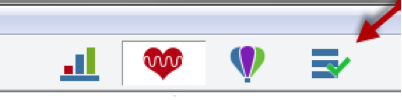emWave Pro Plus Activation Instructions
Once you have received your emWave Pro Plus registration number, you need to insert it into your existing emWave Pro software to activate the new emWave Pro Plus HRV Assessment features.
Make sure you have updated your emWave Pro software to the latest version (v3.5 or greater). To check this on Windows, open emWave Pro and go to Help and About emWave Pro
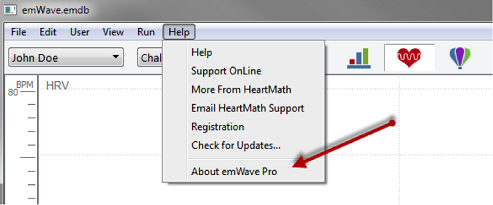
To check this on Mac, go to the emWave Pro menu and choose – About emWave Pro
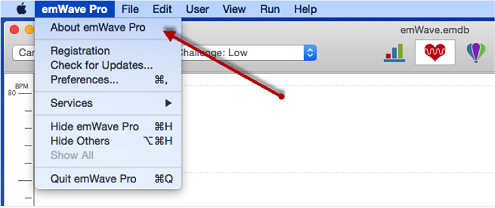
Ensure that you see version 3.5 or greater, as shown below, or go back to the same location, as shown above and select “Check for Updates….” to download the latest version of emWave Pro.
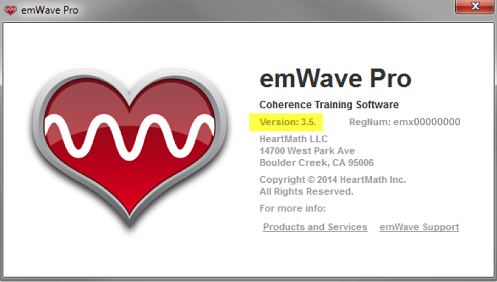
Once confirmed, go back to the same menu location and click on “Registration”. You will replace your existing emWave Pro registration number (ie: emx00000000) with your new emWave Pro Plus registration number (ie: ema00000000).
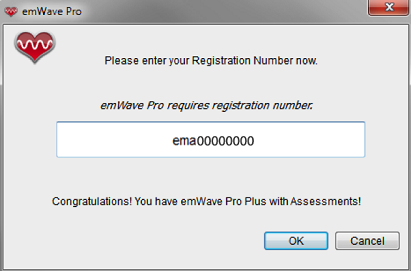
Once you click “OK”, you’ll see the following dialogue box. Click “OK” again to close your emWave Pro.
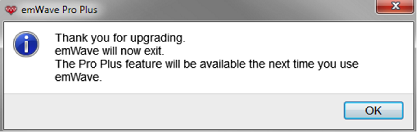
When you open it again, you will have the emWave Pro Plus. It will be evident by the addition of the HRV Assessment icon at the top center of your screen.