How to share sessions on HeartCloud by creating a read-only user account to allow access to your HeartCloud session(s) for another user:
- Open HeartCloud from the icon
 on the toolbar or go to www.heartcloud.com
on the toolbar or go to www.heartcloud.com - Click – Profile
- Click – Sharing
- Place check mark next to “Enable sharing of session data”
- Enter a new password (Do not enter your primary HeartCloud account password!) that you will share with the other user.
- Click – Save Changes
Now, notify the other user of this new password along with your HeartCloud account email.
They will be able to create a new user with this information in their emWave Pro Software and download your sessions for review. They will not be allowed to run sessions with this account.
Do not log out of a HeartCloud read-only account and try to log back in with a full access password to run sessions. This will result in data corruption.
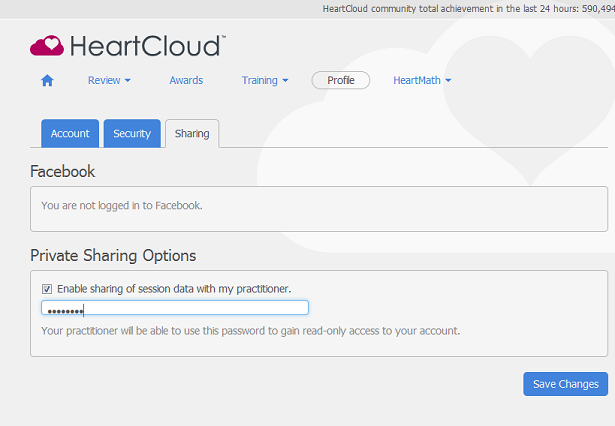
By default, all your sessions will be shared. If you want to select which sessions shared and which are not, go to the Review section of HeartCloud and then History.
There you can use the check box to the left of sessions to choose which sessions you would like to share.